Table of Contents
Managing Users
Add / Edit users and perform bulk operation to provide roles
What can you do
The Users page enables administrators with the Manage User Accounts and Roles permission to efficiently manage user accounts. It provides search and filtering options by role, allows adding new users, performing bulk actions, and editing user settings.
The Users Table displays key user details, including Name, Username, Email, Phone, Status (Active/Inactive), SSO Usage, Assigned Roles, and Last Login Date.
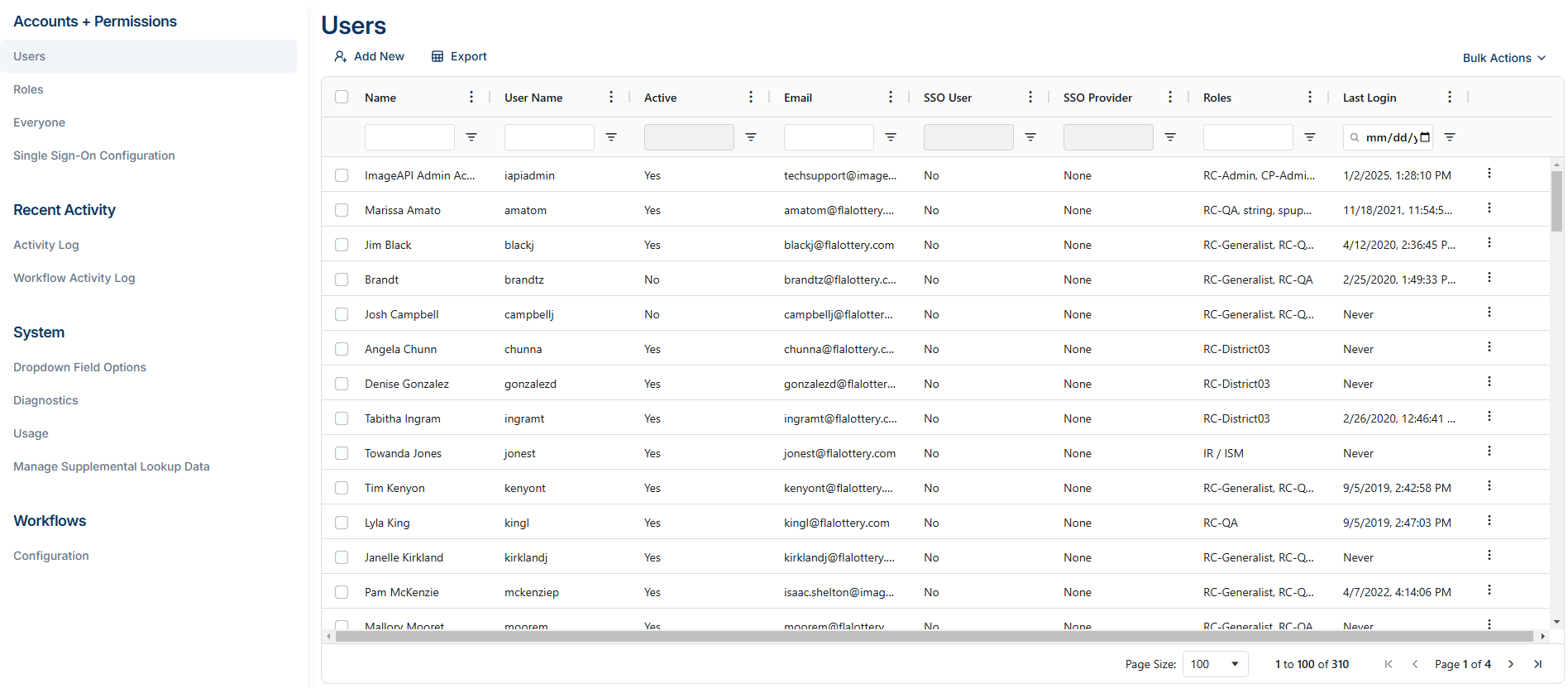
Filter Users
All columns in the Users table can be filtered in the heading of the column. To filter a column, enter a value into the column heading. The table will filter accordingly.
Add a New User
User accounts contain general information, global permissions, catalog permissions, and user settings. Instructions to add a new user are below.
- Click on Settings Icon (⚙️)--> Admin
- Go to Accounts + Permissions -> Users
- Click on Add New
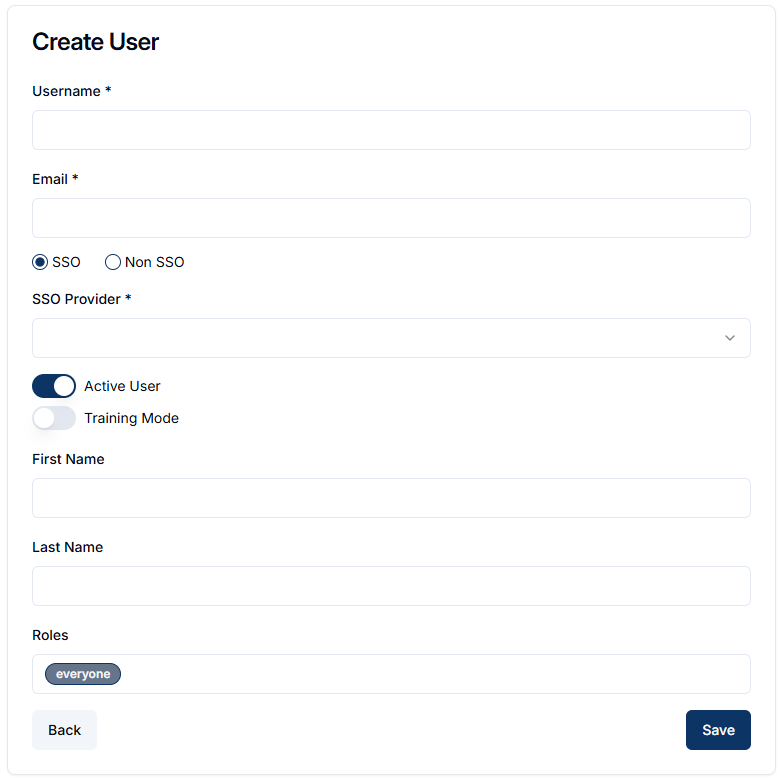
- Enter Username
- Enter Email
- Select SSO / Non-SSO
- SSO – when selected a dropdown menu will appear for selecting the SSO provider.
- SSO Provider selection - When validation is successful, fields setup through the SSO configuration will be auto populated. Examples include things like; first name, last name, and email fields.
- non-SSO – when selected password fields appear
- Enter Password
- Re-enter to confirm password
- SSO – when selected a dropdown menu will appear for selecting the SSO provider.
- Set Active User as True
- Set Training Mode based on user access
- Enter First Name
- Enter Last Name
- Select RolesEveryone role will be added by default
- Click Save
Edit User
When editing a user, Axiom Pro gives your the ability to edit specific items for a user independently so you can manage those easily.
- Click on Settings Icon (⚙️)--> Admin
- Go to Accounts + Permissions -> Users
- Find the user that you want to edit
- Click on Ellipses --> Edit icon
Edit Account
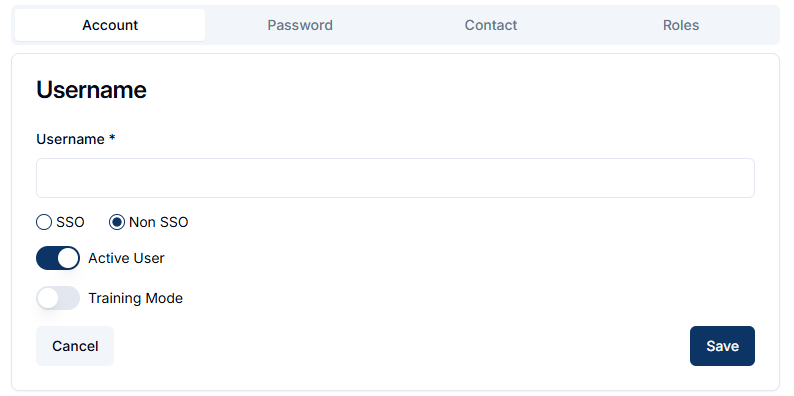
- Update username, type of user and basic user settings
- Click Save when completed
Edit Password
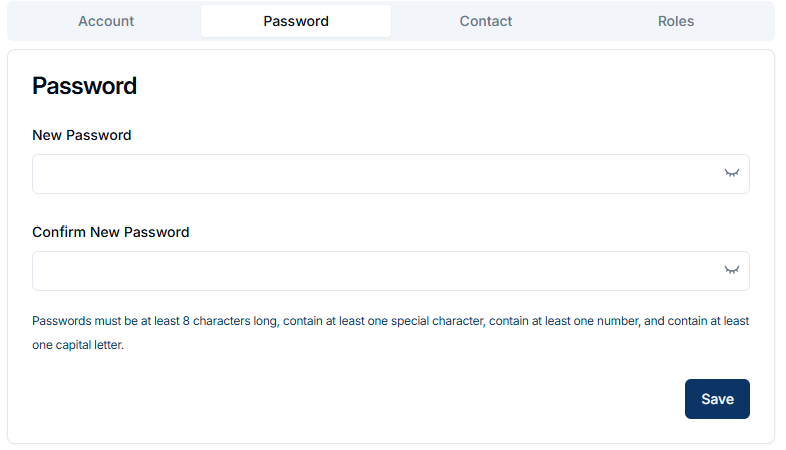
- Update Password
- Click Save
Edit Contact
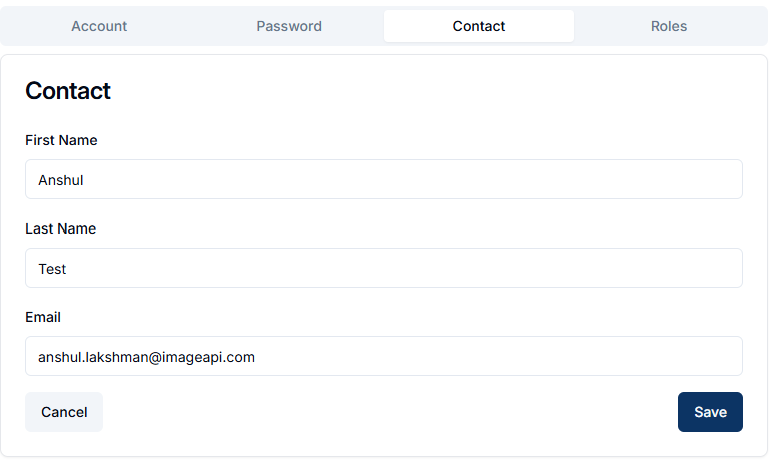
- Update First Name, Last Name or email
- Click Save
Edit Roles
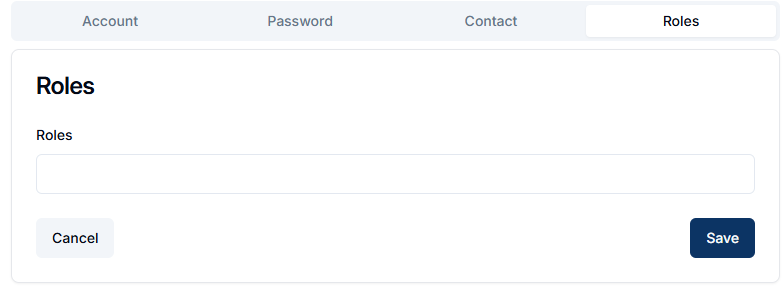
- Add / Remove roles for the user
- Click Save
Perform Bulk Actions
The Bulk Actions dropdown menu allows users with the Manage User Accounts and Roles permission to change roles, add roles, activate status, and deactivate status for one or more users at once.
Edit Roles
- Click on Settings Icon (⚙️)--> Admin
- Go to Accounts + Permissions -> Users
- In the list of users, locate the users to update and click in the checkbox for each one.
- Click Bulk Actions --> Edit Role(s)
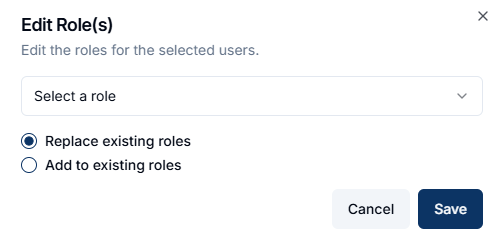
- Select a Role
- Select what to do -
- Replace existing roles - This will remove all existing roles for the selected users and add the role that is selected
- Add to existing roles - Adds the selected roles to the users
Activate Multiple Users
- Click on Settings Icon (⚙️)--> Admin
- Go to Accounts + Permissions -> Users
- In the list of users, locate the users to update and click in the checkbox for each one.
- Click Bulk Actions --> Set to Active
Deactivate Multiple Users
- Click on Settings Icon (⚙️)--> Admin
- Go to Accounts + Permissions -> Users
- In the list of users, locate the users to update and click in the checkbox for each one.
- Click Bulk Actions --> Set to Inactive
How did we do?
Managing Roles
