Table of Contents
Managing Roles
Manage Roles and associated permissions
Updated
by Help Guide
What can you do
The Manage Roles page allows administrators with the appropriate permissions to create, view, edit, and delete user roles.
You will need Manage User Accounts and Roles permission to perform this operation.
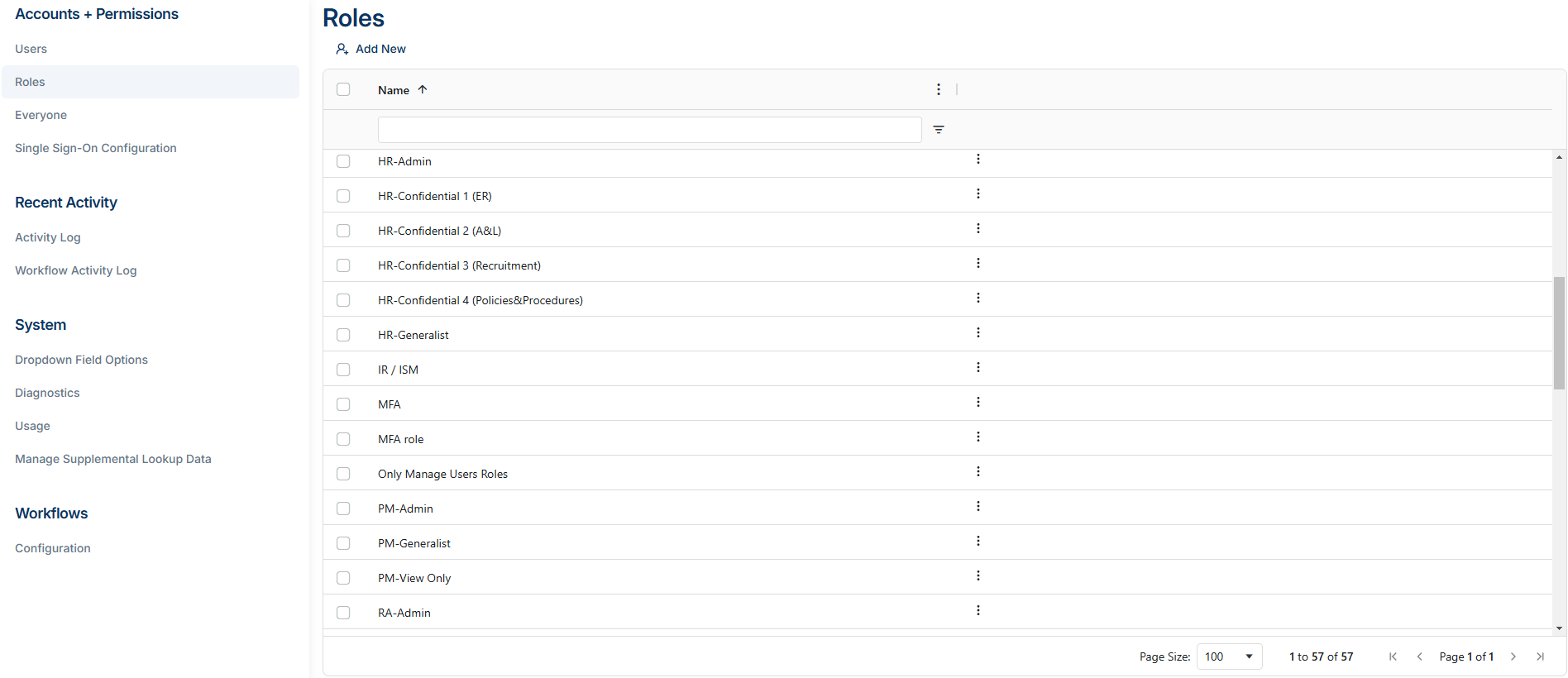
Filter Roles
The Roles listing can be filtered by entering a value in the heading of the Roles column. For example, begin typing the name of the role you are looking for.
Add a new role
Roles contain identifying characteristics, global permissions, and catalog permissions. Instructions to add a new role are below.
- Click on Settings Icon (⚙️) -> Admin
- Go to Accounts + Permissions -> Roles
- Click on Add New
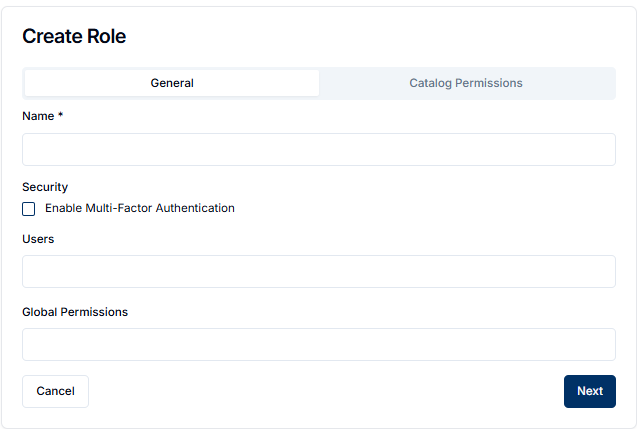
- Enter Name
- Optionally set if role requires enabling Multi-Factor Authentication (MFA)
- Optionally choose Users to associate to the role
- Select Global Permissions, check all that apply
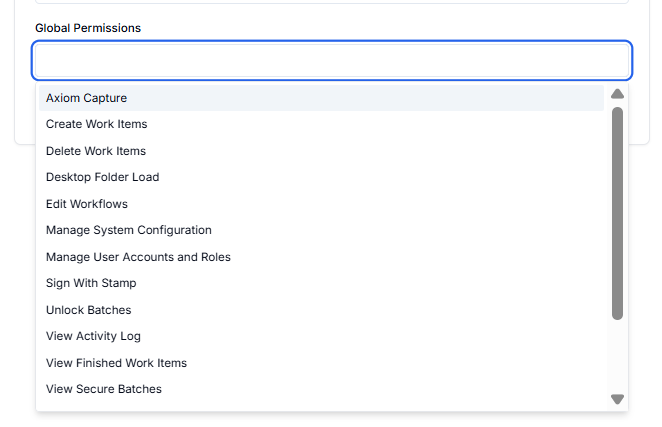
- Click Next
- Select Catalog Permissions
- Select all permissions that apply
- You can do this for multiple catalogs
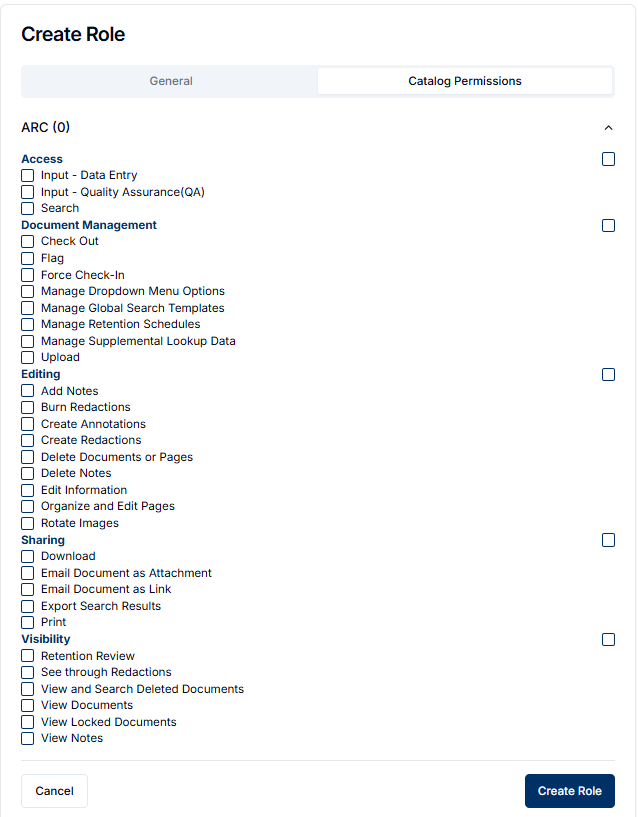
- Click Create Role
Edit roles
As a user with the Manage User Accounts and Roles permission, you may edit role settings, global permissions, and catalog permissions.
- Click on Settings Icon (⚙️) -> Admin
- Go to Accounts + Permissions -> Roles
- Find the role that you want to edit
- Click on Ellipses -->Edit
- Update the Name, Users, Global Permissions, if required
- Click Next
- Update Catalog Permissions, if required
- Click Update Role
Delete roles
- Click on Settings Icon (⚙️) -> Admin
- Go to Accounts + Permissions -> Roles
- Find the role that you want to edit
- Click on Ellipses -->Delete
- Click Delete on the confirmation message
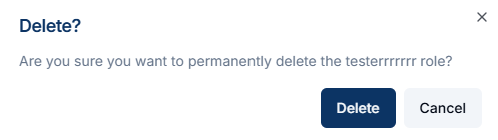 This deletion is permanent and can’t be undone.
This deletion is permanent and can’t be undone.
How did we do?
Managing Users
Everyone Role
