Table of Contents
Managing Roles_legacy
Manage Roles and associated permissions
Updated
by Help Guide
What can you do
The Roles page allows users with the Manage User Accounts and Roles permission to add and edit roles.
You will need Manage User Accounts and Roles permission to perform this operation.
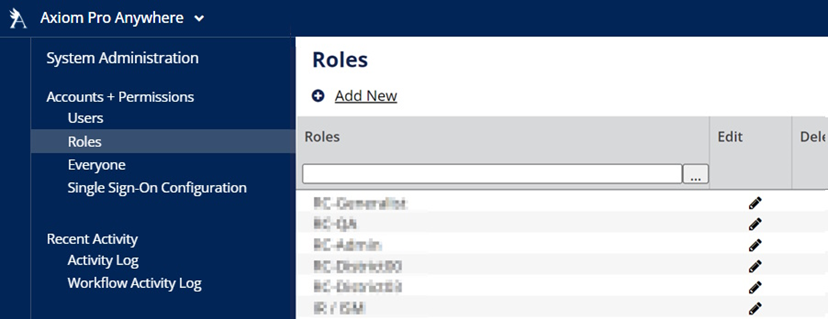
Filter Roles
The Roles listing can be filtered by entering a value in the heading of the Roles column. For example, begin typing the name of the role you are looking for.
Add a new role
Roles contain identifying characteristics, global permissions, and catalog permissions. Instructions to add a new role are below.
- Click on Axiom Pro menu, select Admin
- Go to Accounts + Permissions -> Roles
- Click on Add New
- Enter Name
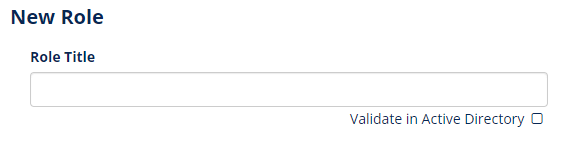
- Click Next
- Select Global Permissions, check all that apply
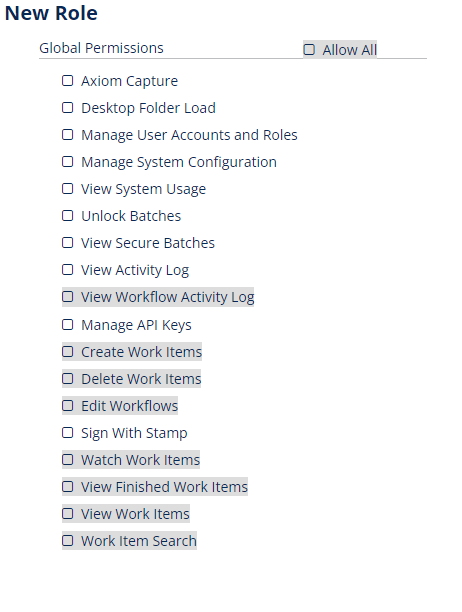
- Click Next
- Select Catalog Permissions
- Select all permissions that apply
- You can do this for multiple catalogs
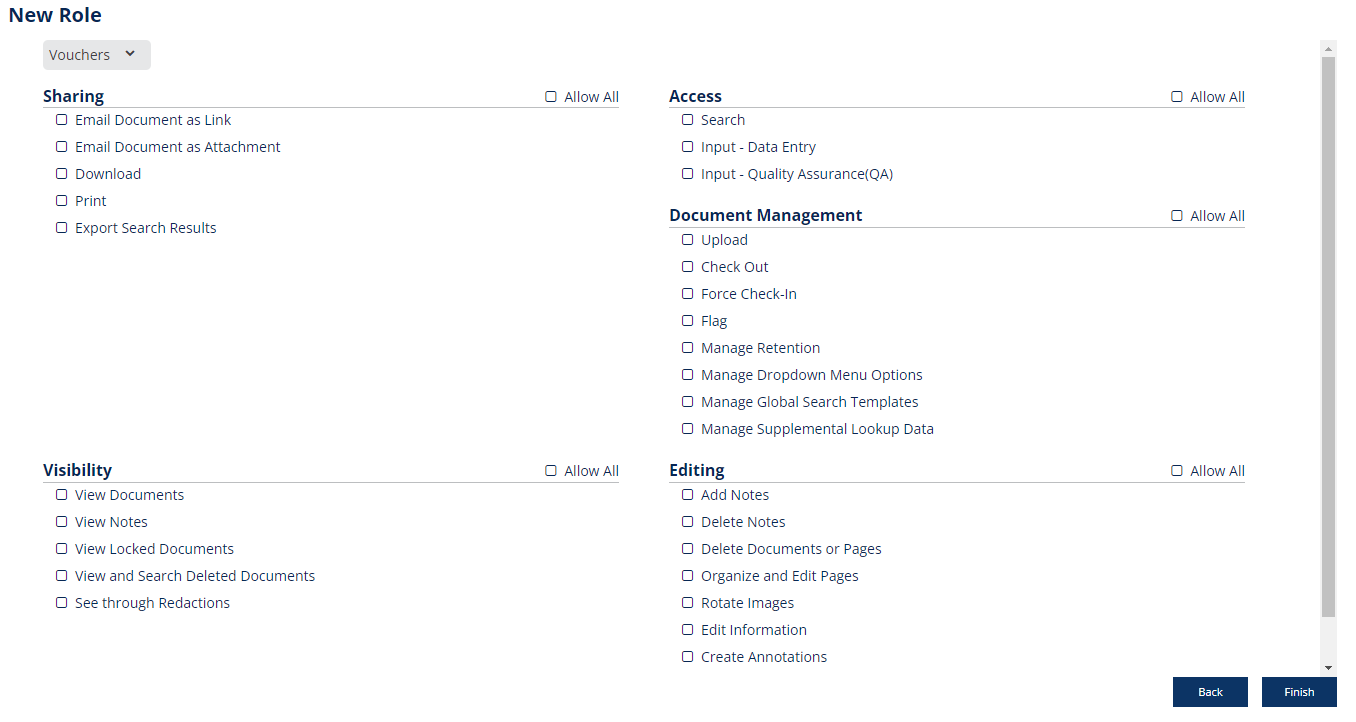
- Click Finish
Edit roles
As a user with the Manage User Accounts and Roles permission, you may edit role settings, global permissions, and catalog permissions.
- Click on Axiom Pro menu, select Admin
- Go to Accounts + Permissions -> Roles
- Find the role that you want to edit
- Click on Edit (✏️)
- Update the information
- Click Apply
- Click Done
Delete roles
- Click on Axiom Pro menu, select Admin
- Go to Accounts + Permissions -> Roles
- Find the role that you want to edit
- Click on Delete
- Click Delete on the confirmation message
- This deletion is permanent and can’t be undone.
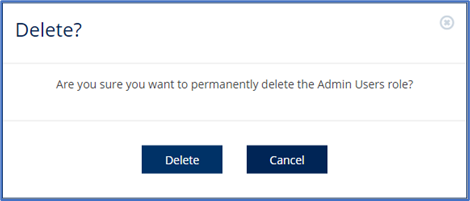
- This deletion is permanent and can’t be undone.
How did we do?
Managing Users_legacy
Everyone Role_legacy
