Table of Contents
Working with Redactions_legacy
Hide sensitive information for a document
Updated
by Help Guide
What can you do
There might be a case when a documents content needs to be obscured or certain information, such as sensitive, confidential, or classified details, to protect privacy, security, or legal interests needs to be hidden. The redacted information is typically made unreadable to prevent unauthorized access.
You will need Create Redactions permission for a catalog to perform this operation.
Add Redactions
You may add redactions to a document and then modify or remove them as necessary.
- Search for a document
- Open the document
- Click on Redact
- Select Add New
- Single left click, hold, and drag the cursor over the content to redact.
- This places a black rectangle over the area
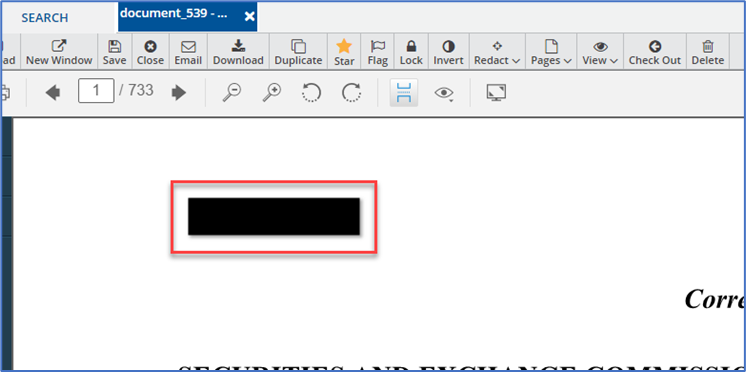
- This places a black rectangle over the area
- Click on Save
See Through Redactions
You will need See through Redactions permission for a catalog to perform this operation.
A user with the See Through Redactions permission is able to view what is behind a redaction if it has not been burned on teh document.
- Open a document with redactions.
- Click on Redact
- Click on See through Redactions
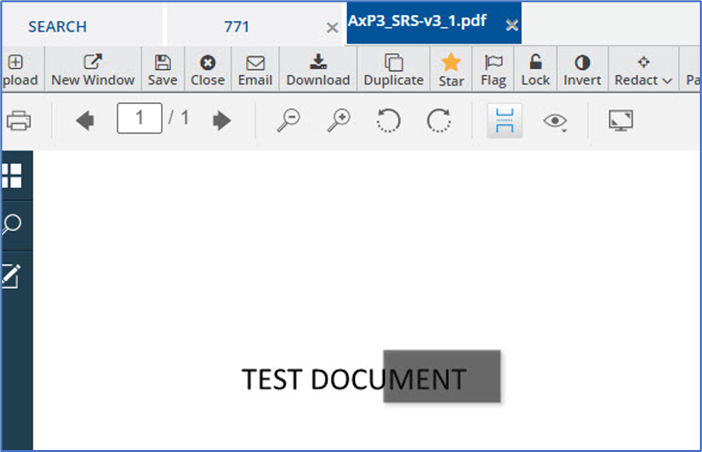
Burn Redactions
Burning redactions means to hide the information permanently on the document so no one will be able to view the hidden content.
You will need Burn Redactions permission for a catalog to perform this operation.
- Search for a document
- Open the document
- If document already has redactions, you can go to Step 6
- Click on Redact
- Select Add New
- Single left click, hold, and drag the cursor over the content to redact.
- This places a black rectangle over the area
- Click on Redact
- Select Burn Redaction
- A confirmation pop-up appears.
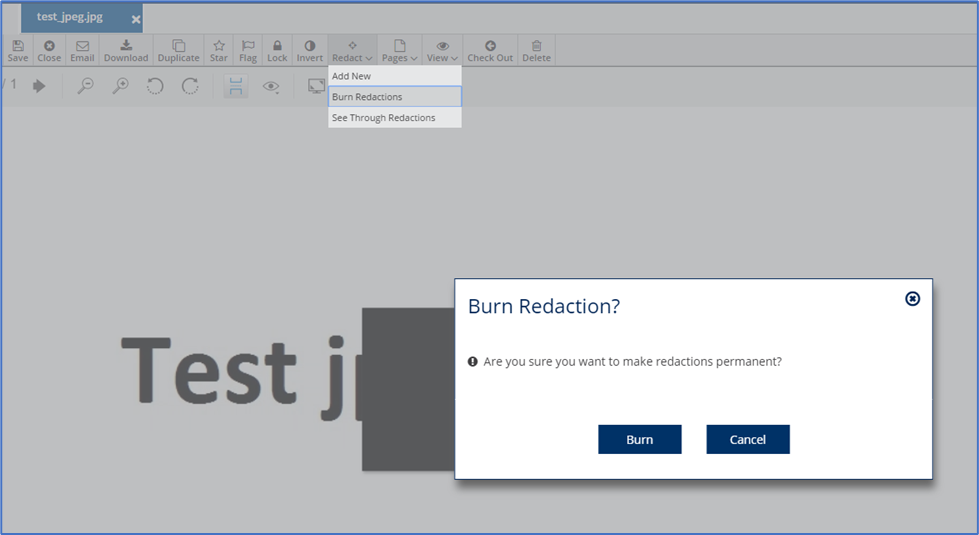
- Click Burn
While colors of redactions may be changed with the edit feature on the individual redaction, for the redaction to be burned, it must be in the original black color.
How did we do?
Lock and Unlock Content_legacy
Working with Organize Pages_legacy
