Table of Contents
Activity Log_legacy
Activity log tracks all actions and events within Axiom Pro over time
What can you do
The activity log provides a detailed record of all actions performed on a specific piece of content, including who performed each action, when it occurred, and what changes were made. This log supports auditability, transparency, and accountability within the system. It typically includes details like:
- Action
- Username
- Document ID
- Image ID
- Message
- Date
View Activity Log
As a user with the View Activity Log permission,
- Go to Axiom Pro --> Admin
- Go to Recent Activity --> Activity Log
Filter Activity
The Activity Log can be filtered by entering a value to filter on within the heading of any column. The table will filter accordingly.
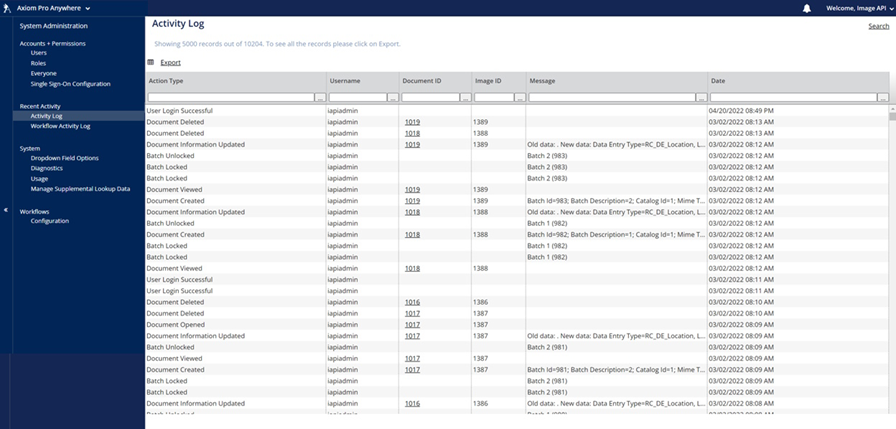
Search Most Recent Activities
To search the most recent activities
- Go to Axiom Pro --> Admin
- Go to Recent Activity --> Activity Log
- Type a keyword in the Search field
- The results will populate the table automatically
Search Activities By Date Range, Catalog, Activity Type, And More
Perform an advanced search to search activities by a variety of parameters.
- Go to Axiom Pro --> Admin
- Go to Recent Activity --> Activity Log
- Click on the Advanced Search link
- The Activity Log Advanced Search screen will display
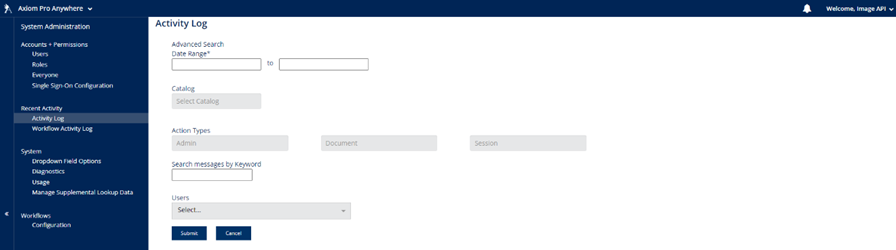
- The Activity Log Advanced Search screen will display
- Enter parameters for Date Range
- By default, the range in this field will be the last thirty days
- Select one or more Catalogs (optional)
- Select one or more admin, document and/or session Action Types (optional)
- In the Search Messages by Keyword field, enter a keyword to search message content (optional)
- In the User field, type a username or a name of a user (optional).
- The field will auto-populate a dropdown with users matching the entered criteria. Select the user from the list.
- Repeat to add more users.
- Click Submit to search the activity log
Export Activity Log
With the activity log on screen, click the table icon or EXPORT link to download the table as a CSV file. The user can download up to 6,000,000 records. Each CSV can contain up to 1,000,000 records. The CSV will be sent to the download widget on the Dashboard, the user can download the CSV from the Dashboard.
Open A Document
To open a document listed in the Activity Log, click the Document ID link in the Document ID column.
How did we do?
Workflow Activity Log_legacy
