Table of Contents
Disposition Details_legacy
Lists the documents in a disposition schedule
Updated
by Help Guide
What can you do
The screen displays the list of documents in the selected disposition activity.
You will need Retention Management permission to perform this operation.
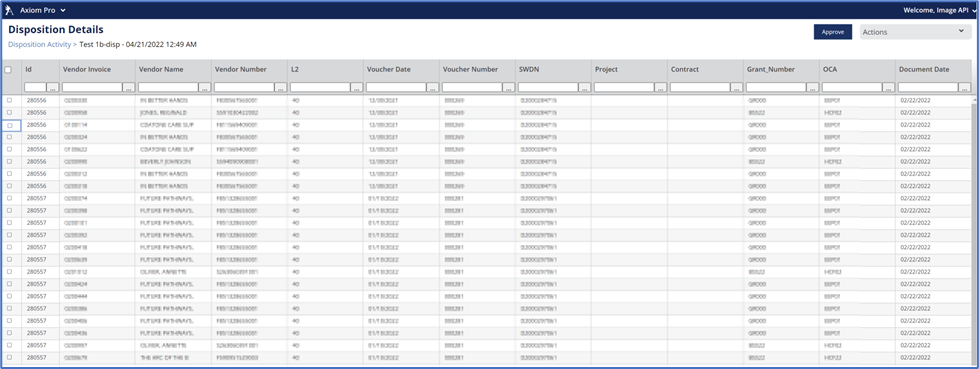
View Details
- Go to Axiom Pro --> Retention --> Disposition Activity
- Locate and select the desired activity
- Click View from the Action menu and the Disposition Details page opens
Approve Activity
- Go to Axiom Pro --> Retention --> Disposition Activity
- Locate and select the desired activity
- Click View from the Action menu and the Disposition Details page opens
- Review document metadata
- Click Export from the actions menu to download a CSV file, or
- Review documents on the grid with Axiom Pro
- Remove any documents that need to be kept by selecting a row and clicking Exclude from the Action menu
- Add a note to give reasons for why it's being excluded, Click Confirm
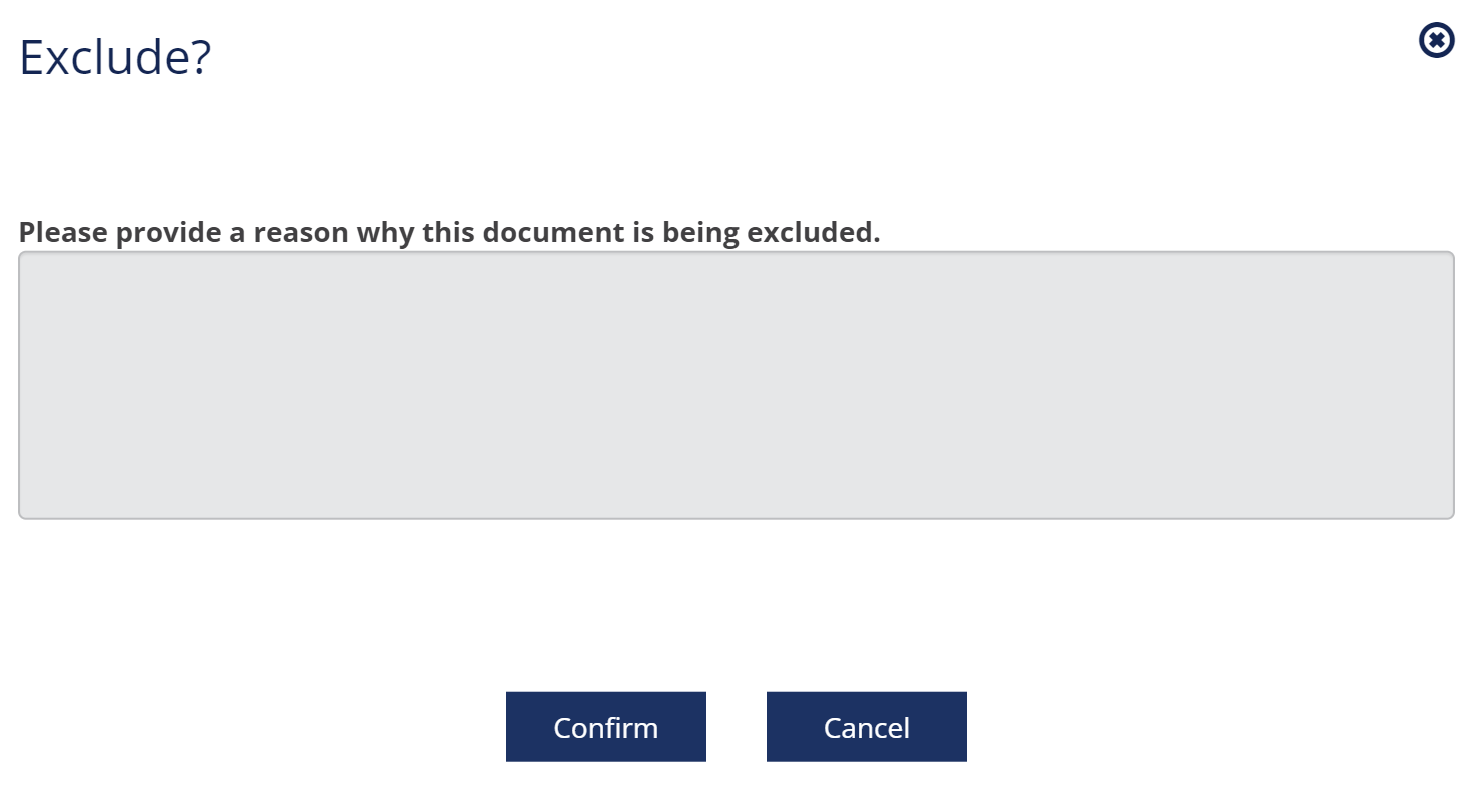
- Add a note to give reasons for why it's being excluded, Click Confirm
- Once reviewed click the Approve button which opens an acknowledgment modal
- Acknowledge your confirmation of the approval and click Approve on the modal
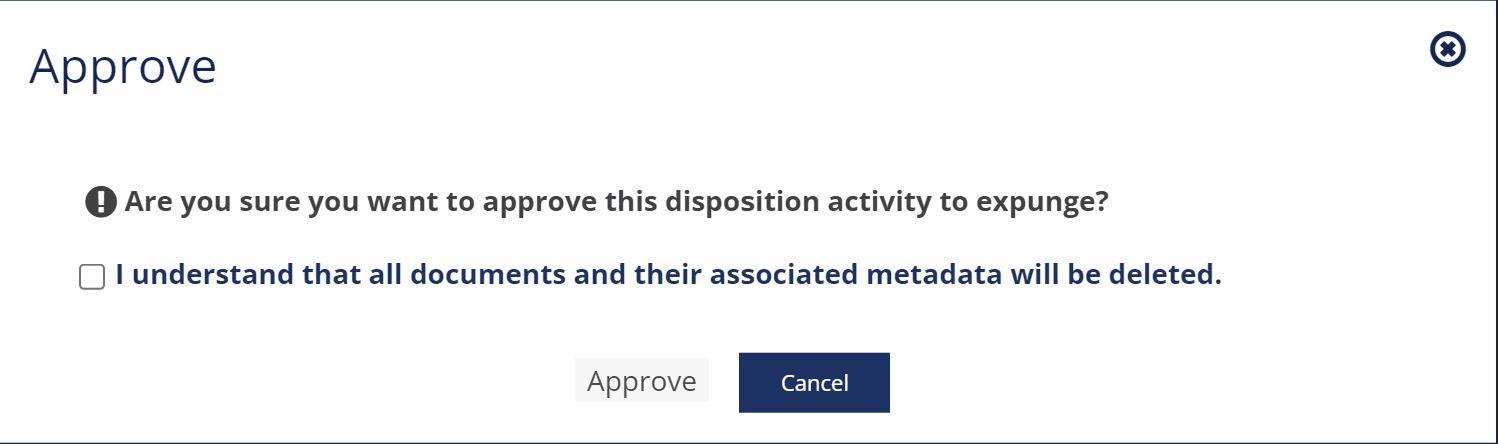
Once approved by primary and secondary approvers occurs the system will begin processing the retention activity immediately.
Export Disposition Details
- Go to Axiom Pro --> Retention --> Disposition Activity
- Locate and select the desired activity to view
- Click Export from the Action menu
- This will start a download where the data will be downloaded in a CSV
- For hold schedules which exceed the amount allowed to display (5K default), exports will be available in the Downloads section of the Dashboard
- Export of large hold activity details is restricted to 200K records
- For hold schedules which exceed the amount allowed to display (5K default), exports will be available in the Downloads section of the Dashboard
Cancel Activity
- Go to Axiom Pro --> Retention --> Disposition Activity
- Locate and select the desired activity to view
- Click Cancel Disposition from the Action menu which opens an acknowledgment modal
- Enter a reason for canceling the activity
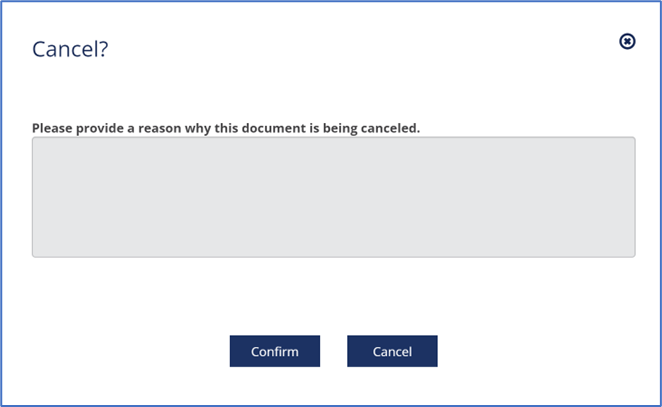
- Click Confirm and return to the Disposition Activities page
Verify that your note has been added to the status of the canceled activity on the disposition activity page
How did we do?
Disposition Activity_legacy
