Table of Contents
Data Entry Overview
Process of inputting information or metadata to the content that has been uploaded to Axiom Pro
What can you do
Data entry in Axiom Pro refers to the process of adding information or metadata to uploaded content, enabling accurate classification, identification, and retrieval. This process can be performed manually—where a user types in required details—or automatically, by extracting metadata from file names or predefined patterns. Efficient data entry ensures that documents are properly indexed and accessible within workflows and search modules.
Content List
This section lists the Batch Id, #of Content in the batch and lists the content that is present in the batch.
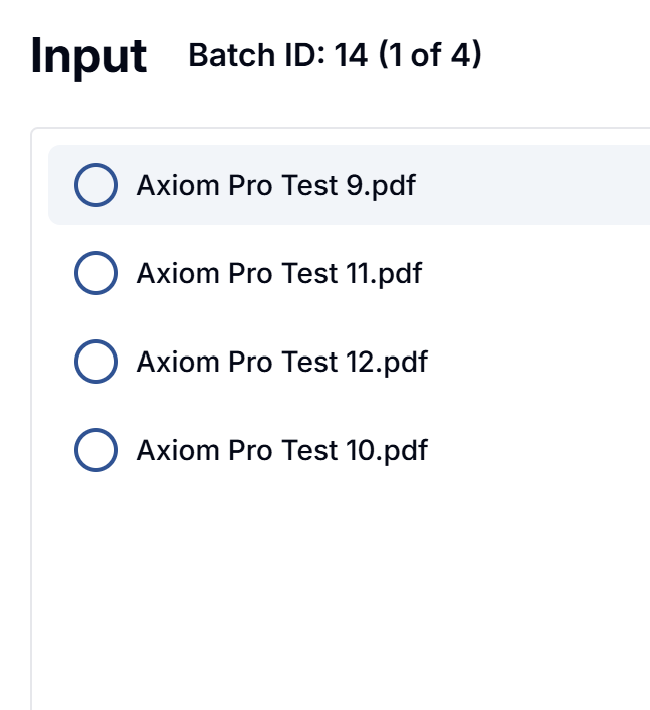
The circle besides the content is blank when data entry is not done. (shown in image above)
When data entry is complete, the the circle is filled and has a check
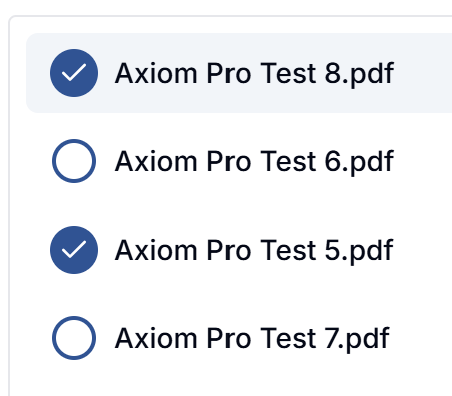
Content Viewer
The Content Viewer in Axiom Pro is the interface used to display the full details of a selected document or record. It allows users to view the content along with associated metadata, annotations, and attachments. Depending on permissions, users may also edit, comment, or perform workflow actions within the viewer. The Content Viewer supports various file types and provides tools for navigation, zooming, page rotation, and more to facilitate in-depth review.
Content Toolbar
The toolbar appears at the top of the viewer. It provides several options for document management.
Name | Icon | Description |
Notes | On-click, opens the notes panel for the content being viewed. To lean more, click here. | |
Navigation | On-click, opens the content navigation panel. To lean more, click here | |
Annotations | On-click, open the annotations panel. To learn more, click here. | |
Content Alterations | On-click, opens the organize content panel. To learn more, click here. | |
Save | On-click, saves the changes to the content which includes alterations and annotations. | |
Duplicate | Used to duplicate the document. To learn more click here | |
On-click, prints the document / image | ||
Delete Content | Deletes the content |
How did we do?
Input
Data Entry







