Duplicate Content_legacy
Duplicate the content present in Axiom Pro
Updated
by Help Guide
What can you do
You can duplicate content that is there in Axiom Pro. If required, the duplicated document can also go through data entry if the metadata associated with it is different than the original content.
You will need Organize and Edit permission for a catalog to perform this operation.
Duplicate Documents from Search Results
- Perform a search and select two or more rows in the search results.
- Select the Duplicate button from the toolbar. The Duplicate pop-up will open.
- Select the following options:
- Keep annotations and redactions (selected by default). The new document retains annotations and redactions from the original document. If the option is deselected, the annotations and redactions will not be carried forward to the duplicate.
- Send to Data Entry. Sends the duplicate to Data Entry. If this option is not selected, the document will be stored with the same data as the original document. (This option is not available when duplicating in Input/Data Entry/QA.) If Data Entry is selected, the Catalog dropdown is enabled. Expand the Catalog drop down and select a catalog for the duplicate.
- Click the Duplicate button to duplicate the document or Cancel to close the pop-up and cancel the duplication. If the document has more than one data set, both the original and duplicate documents will have all the data sets, unless the duplicate is sent to Data Entry.
Duplicate document(s) will be named as originalName_copy.
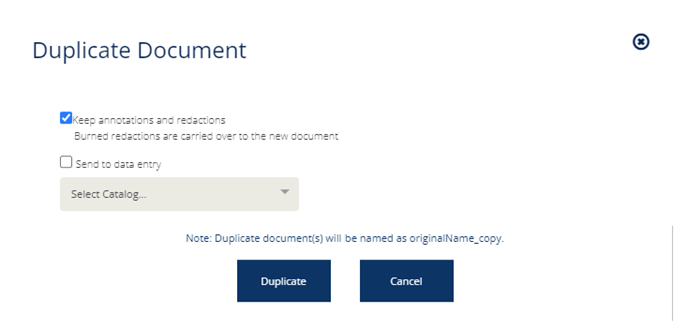
Duplicate Open Document
- Search for a document and open it.
- Select the Duplicate button from the toolbar. The Duplicate pop-up will open.
- Select the following options:
- Keep annotations and redactions (selected by default). The new document retains annotations and redactions from the original document. If the option is deselected, the annotations and redactions will not be carried forward to the duplicate.
- Send to Data Entry. Sends the duplicate to Data Entry. If this option is not selected, the document will be stored with the same data as the original document. (This option is not available when duplicating in Input/Data Entry/QA.) If Data Entry is selected, the Catalog dropdown is enabled. Expand the Catalog drop down and select a catalog for the duplicate.
- Click the Duplicate button to duplicate the document or Cancel to close the pop-up and cancel the duplication. If the document has more than one data set, both the original and duplicate documents will have all the data sets, unless the duplicate is sent to Data Entry.
How did we do?
Download Content_legacy
Flagging Content_legacy
