Upload Content_legacy
Upload content to Axiom Pro
Updated
by Help Guide
What can you do
You can upload content to the application. Files will upload as a batch. After successful upload, you’ll need to go to Input to add document information for the documents before they’ll be available in Search.
You will need Upload permission for a catalog to perform this operation.
Upload Content
- Click the Upload button
- Enter Batch Description
- Select a Catalog
- Check Secure Batch
- This is optional and only user with specific permissions will be able to open the batch
- Specify whether to retain original file names
- Add documents – Drag and drop or click to browse.
- Click Done
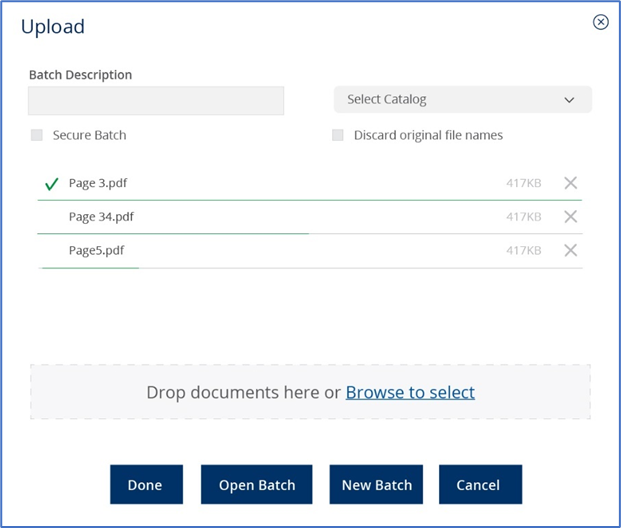
File size exceeds limit
The maximum file size is configured upon installation. If you are trying to upload a document that exceeds the maximum size, please reduce the size or consult with your system administrator.
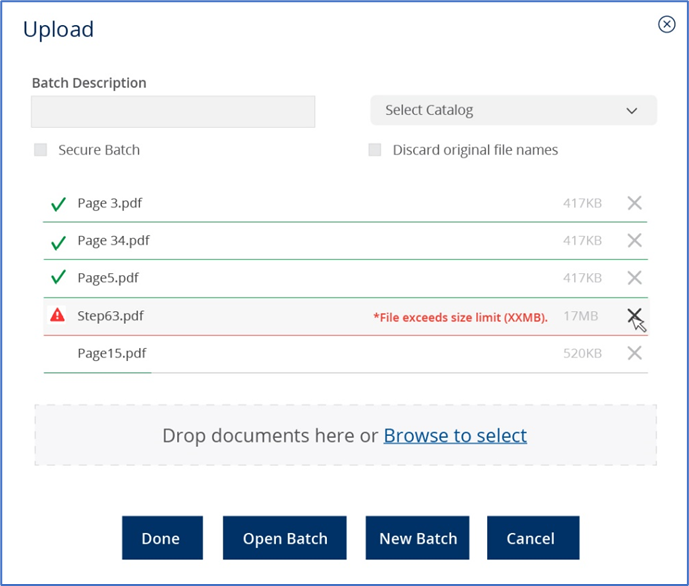
Upload a document for auto-data entry
A catalog may be configured to automatically add data to documents as part of the Upload process. When a document’s file name matches the configured auto-data entry format, document information will be added automatically, and documents will be immediately available through Search.
How did we do?
Content Information_legacy
