Table of Contents
Upload Content
Upload content to Axiom Pro
What can you do
File upload in Axiom Pro refers to the process of transferring digital documents from a local device or network into the application. Uploaded files are grouped into batches for efficient processing and are temporarily held in the Input module. From there, users can complete data entry and classification tasks. File upload supports various formats (e.g., PDF, Word, Excel) and ensures that documents are securely stored and ready for indexing, workflow, or retrieval.
There are multiple ways to get content into Axiom Pro -
- Manually Upload Content
- Axiom Capture
- Axiom Folder Load
- Folder Load Service
How To
Upload Content
- Click on Upload

- In the Upload window
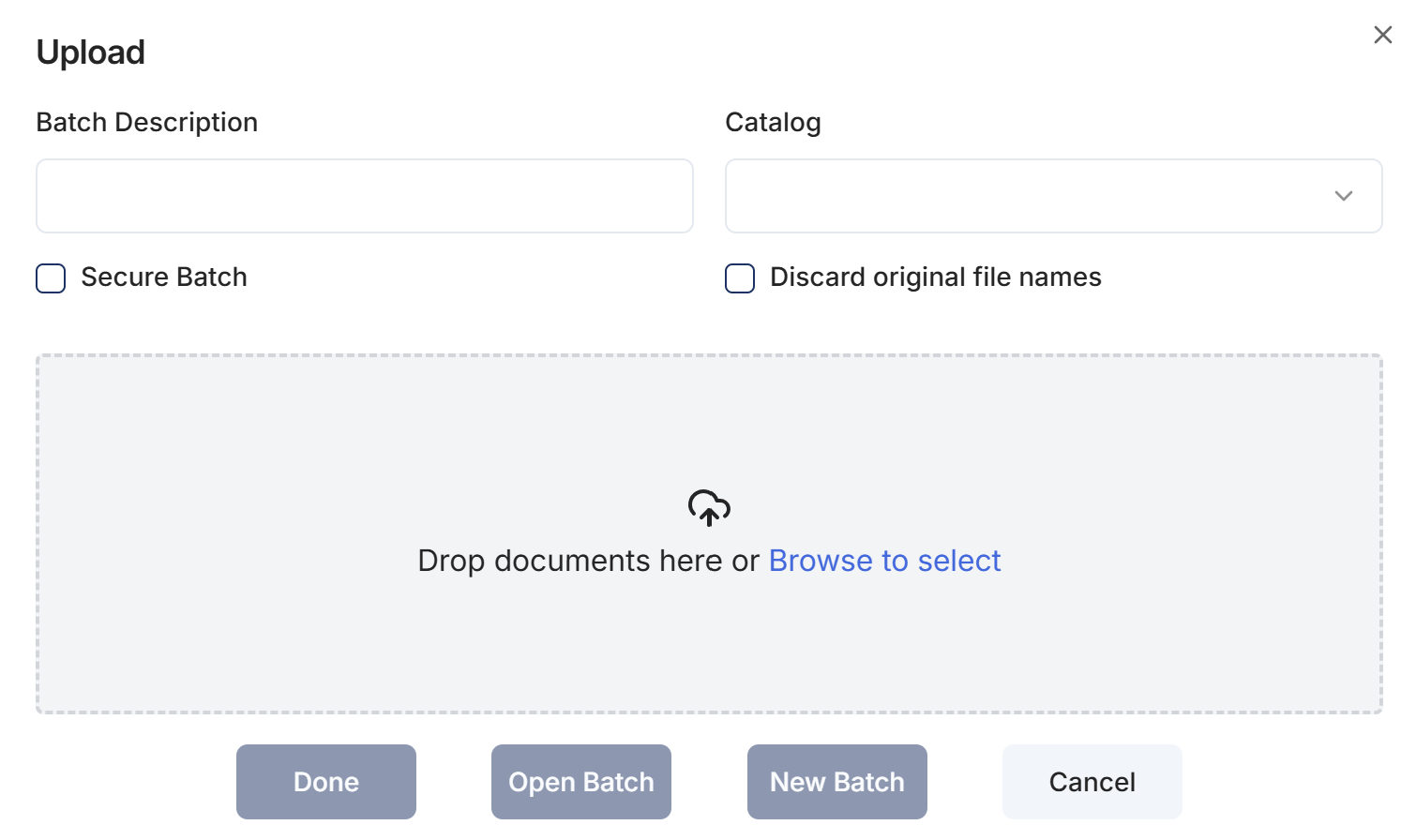
- Enter Batch Description
- Select a Catalog
- Check Secure Batch
- This is optional and only user with Secured Batch permissions will be able to open the batch
- Specify whether to retain original file names
- Add documents – Drag and drop or click to browse
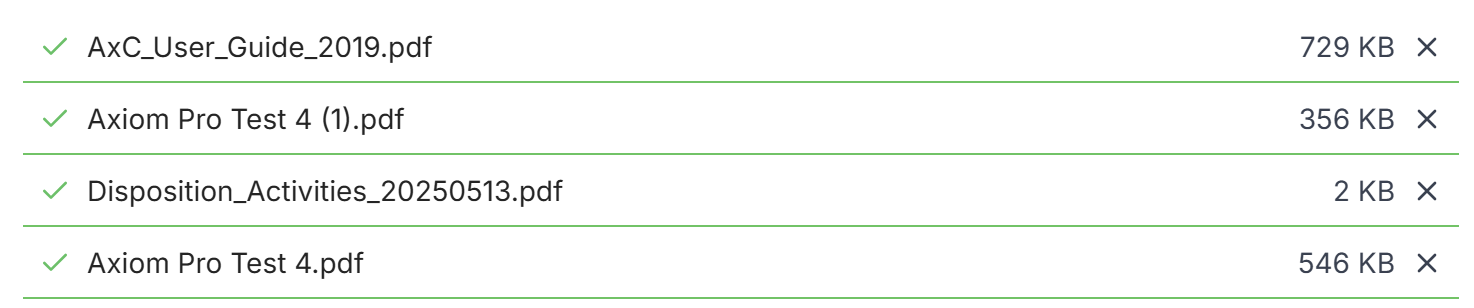
- Click Done
File size exceeds limit
The maximum file size is configured upon installation. If you are trying to upload a document that exceeds the maximum size, please reduce the size or consult with your system administrator.
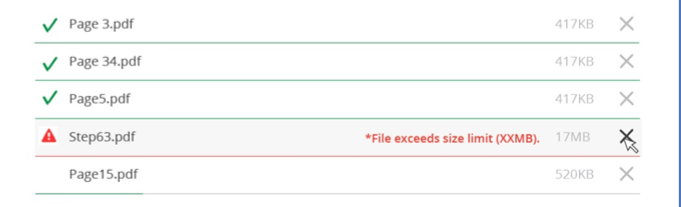
Axiom Capture
Axiom Capture is the associated scanning application which is used to scan documents to Axiom Pro.
To learn more, click here.
Axiom Folder Load
Folder Load is a companion application that allows users to link a local or network folder to Axiom Pro. Once configured, content placed in the linked folder is uploaded to the system, streamlining the import process and reducing manual effort. This is especially useful for high-volume or regularly updated document sources.
Install Folder Load
- Click on Profile
- Click on Tools
- Click on Folder Load (Download)
- Follow the prompts to download the application
Launch Folder Load
- Click on Profile
- Click on Tools
- Click on Folder Load (Launch)
- Folder Load Application will open
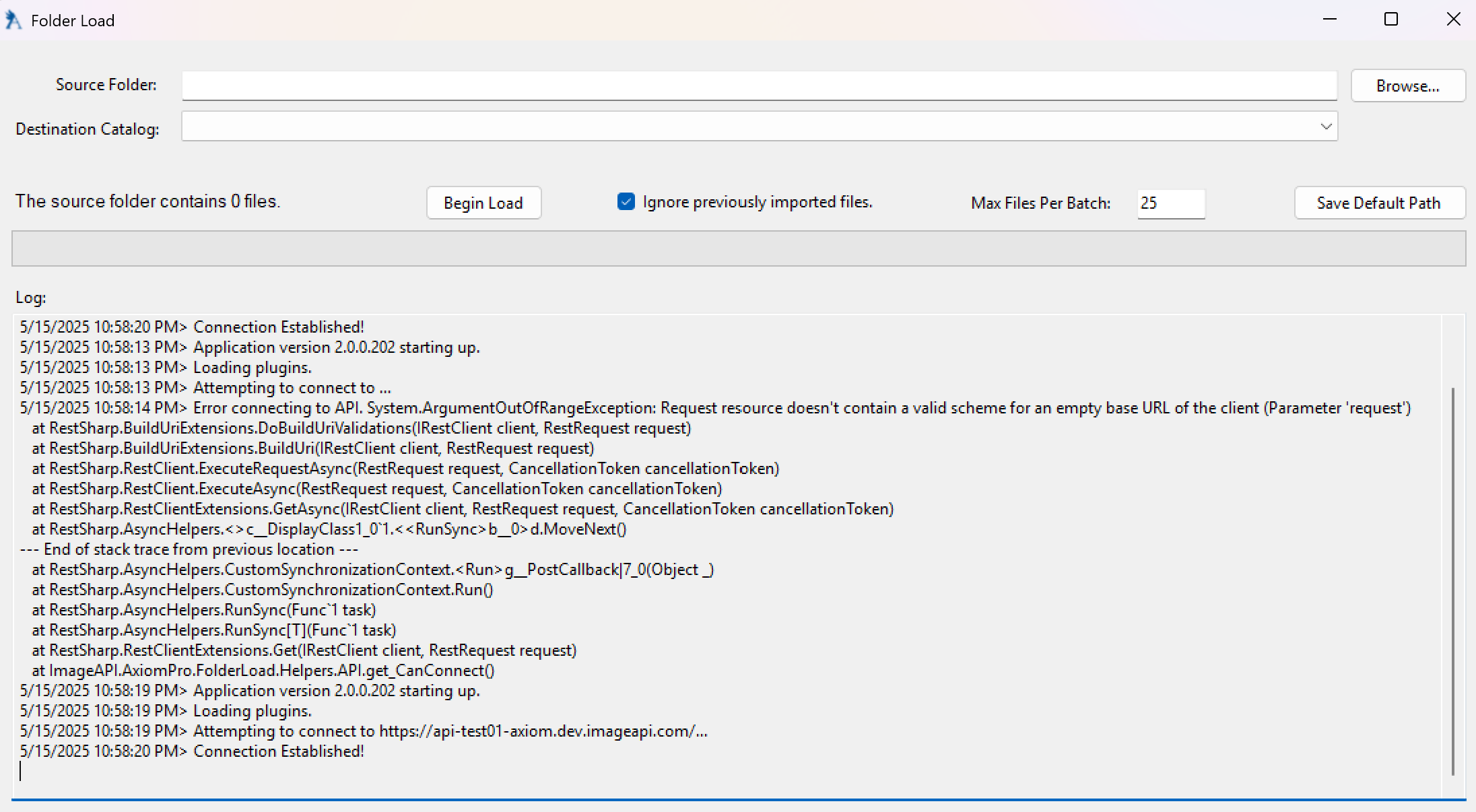
- Select Folder by clicking Browse
- Select Catalog
- Choose to Ignore previously imported files (recommended)
- Enter Max Files per Batch
- Choose Save Default Path, if the selected folder will be the default folder
- Click Begin Load
The files will start uploading to the application and the progress will be displayed.
Folder Load Service
A catalog may be configured to automatically upload content using a background service. As soon as content is added to the folder, it will be uploaded to Axiom Pro. This can also be configured to ingest the metadata file will be auto-data enter the indexing information.
How did we do?
Input
