Input
Input allows Axiom Pro users to add information to incoming documents
What can you do
The Input screen enables Axiom Pro users to add identification, classification, and retrieval information to incoming documents. Documents remain in the Input stage until data entry is complete. Only after this step will they be accessible via Search.
Input List
When you are in the input queue, Axiom Pro will display the list of batches that are ready to be data entered. This is called as Input List. You will only see the batches that you have the permission to view.
To view the queue, simply click on Input menu item at the top of the page.

All batches in the application are viewed when you first come to the screen. If you only want to view only batches your doing Data Entry or QA for then enable the My Batches toggle on top-left side of the screen. All other filtering can be done from the filters on the header of the table.
Input Toolbar
Name | Icon | Description |
My Batches | 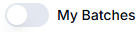 | To filter by batches assigned to you, select My Batches from the input toolbar. This button toggles between My Batches and All Batches. |
Open | To open a batch,
| |
Open Next | To open the next batch in the queue, Click Open Next Batch in Queue in toolbar. The next batch not locked by a user will open | |
Unlock Batch | When a user opens a batch, it becomes locked and is inaccessible to other users. However, users with the Unlock Batches permission can select the locked batch and click the Unlock Batch button in the top toolbar to override the lock. Once unlocked, they can open the batch—even if the original user is still working in it. | |
Delete Batch | The Delete Batch function permanently removes a selected batch and all associated content from the system. This action is typically restricted to users with specific permissions to prevent accidental data loss.
| |
Refresh | Click Refresh to get the updated input batch listing. |
How did we do?
Upload Content
Data Entry Overview





