Input Toolbar _legacy
The Input toolbar has features for viewing, adding, and editing batches.
What can you do
The Input toolbar has features for viewing, adding, and editing batches.

Name | Icon | Description |
Upload |  | Used to upload content to Axiom. to learn more, click here Only available if you have Upload permissions |
Open |  | To open a batch,
|
Open Next |  | To open the next batch in the queue, Click Open Next from the input toolbar. The next batch in the queue will open. |
My Batches | 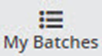 | To filter by batches that you created, select My Batches from the input toolbar. This button toggles between My Batches and All Batches. |
Unlock Batch | 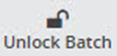 | When a user has a batch open in the viewer, the batch becomes locked and cannot be opened by other users. If a different user has the Unlock Batches permission, they are able to select the locked batch and unlock it by clicking the Unlock Batch button in the top toolbar. Once unlocked, the user may then open the batch, even with the original user still working in the batch. To unlock a batch,
|
View |  | |
Delete Batch | 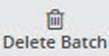 |
|
Refresh |  | Click Refresh to get the updated batch listing. |
Open Next Available | 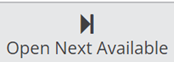 | To open the next available unassigned batch in the queue, click Open Next Available from the input toolbar. |
How did we do?
Input Overview _legacy
Data Entry _legacy
