Table of Contents
Check-In / Check-Out Content_legacy
Check-Out / Check-In content for easy collaboration
Updated
by Help Guide
What can you do
You can collaborate on content using the Check-In / Check-Out feature and keep track of all versions in the application.
You will need Check-Out permission for a catalog to perform this operation.
Content Check-out
When a document is checked out, current and older versions of the checked-out document are only available to users in read only mode.
- Search and Open Content
- Click the Check Out
- The document will begin to download.
A banner displays at the top of the page when the document is open to notify the user that the document is checked out.

Content Check-In
A checked-out document will be in Read-Only mode until it is checked back in. To check a document in:
- Open the document
- Click on Check In
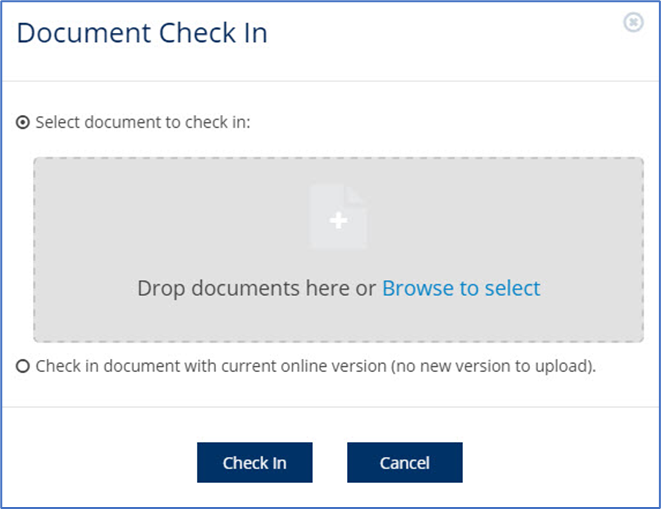
- Select one of the two check-in options.
- Select document to check in: Drag and drop the updated document into the box OR click the Browse to select link and select the document from the file explorer.
- Check in document with current online version (no version to upload).
- Click Check In
Force Check-In
You will need Force Check-In permission for a catalog to perform this operation.
With the Force Check In permission, you may check in a document for another user.
- Search for document(s).
- Select a checked-out document and force the check in from the results grid or from the open document.
- From the results grid: Select the document(s) and select the Force Check-In button. A pop-up window will confirm the check-in.
From an open document: Select Force Check-In from the toolbar
How did we do?
Working with Organize Pages_legacy
Merging Documents_legacy
