Table of Contents
Check-In / Check-Out Content
Check-Out / Check-In content for easy collaboration
What can you do
Check-out and check-in functionality in Axiom Pro is used to control document editing and maintain version integrity. When a user checks out content, it is locked for editing, preventing others from making changes until it is checked back in. During this time, the user can make updates offline or in a secure editing environment. Once the changes are complete, the user checks in the content, updating the document with a new version and releasing the lock for others to access. This process ensures controlled collaboration, version tracking, and prevents conflicting edits.
Content Checkout
When a document is checked out, both the current and previous versions are accessible to users in read-only mode, ensuring visibility without allowing edits until the document is checked back in.
- When viewing document
- Click on Ellipses --> Checkout
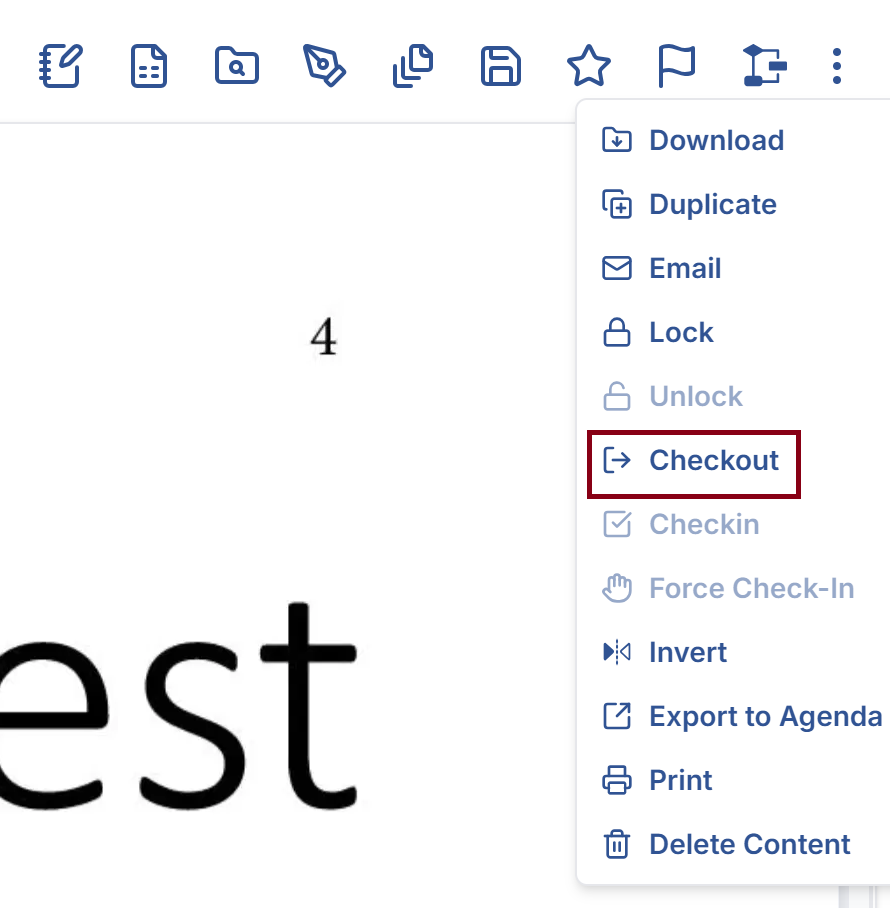
- Download the document using the browser window
- Once checked out, a Read Only banner will be displayed on the content

Content Checkin
A checked-out document remains in Read-Only mode for all users except the one who checked it out. This restriction stays in place until the document is checked back in, ensuring that only one user can make changes at a time to maintain version control and data integrity.
- When viewing document
- Click on Ellipses --> Checkin
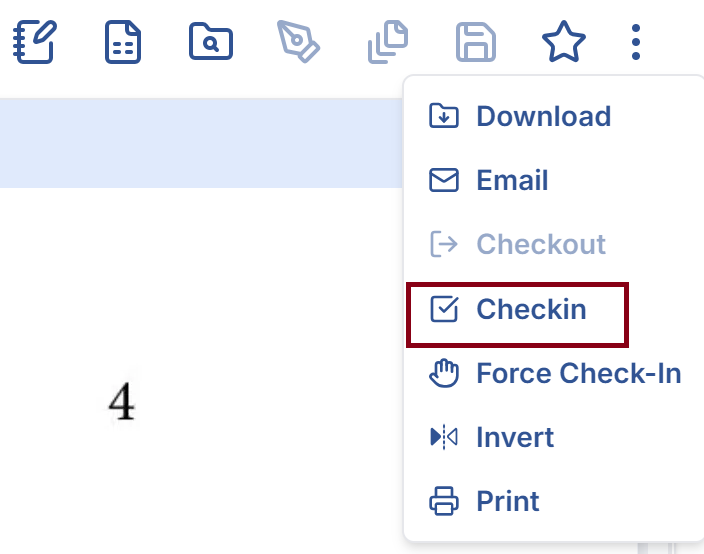
- In the pop-up, select the document that you want to checkin
- if there no new version, select Check in document with current online version
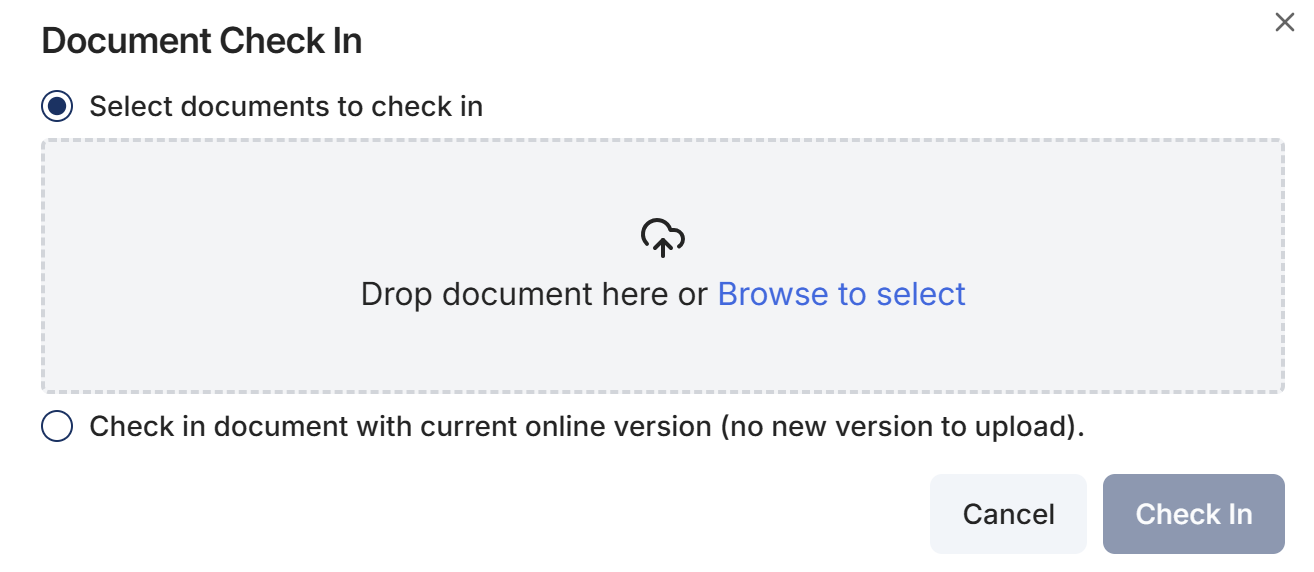
- if there no new version, select Check in document with current online version
- Click Check In
Force Check-In
Users with the Force Check-In permission can override the checkout status and check in a document on behalf of another user. This is useful in cases where a document remains locked due to an unexpected user absence or system issue, helping to avoid workflow delays.
- When viewing document
- Click on Ellipses --> Force Check-In
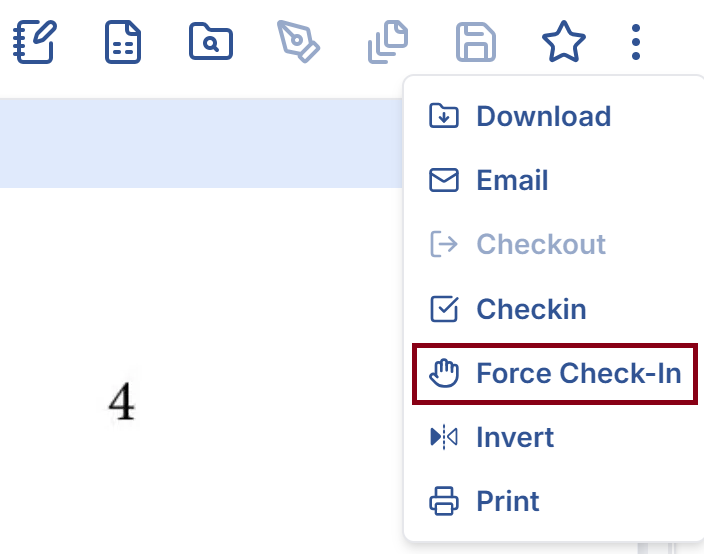
- The read only banner will be removed
How did we do?
Lock and Unlock Content
Merging Documents
