Table of Contents
Annotations and Redactions
Add annotations on the document
What can you do
Annotations are user-added notes, highlights, redactions or stamps applied directly to a document within Axiom Pro. They allow users to mark up content without altering the original file, making it easier to communicate observations, flag issues, or provide instructions. Annotations can be text-based or graphical and are often used in review, approval, or collaboration workflows. Visibility of annotations may be controlled by user roles or permissions.
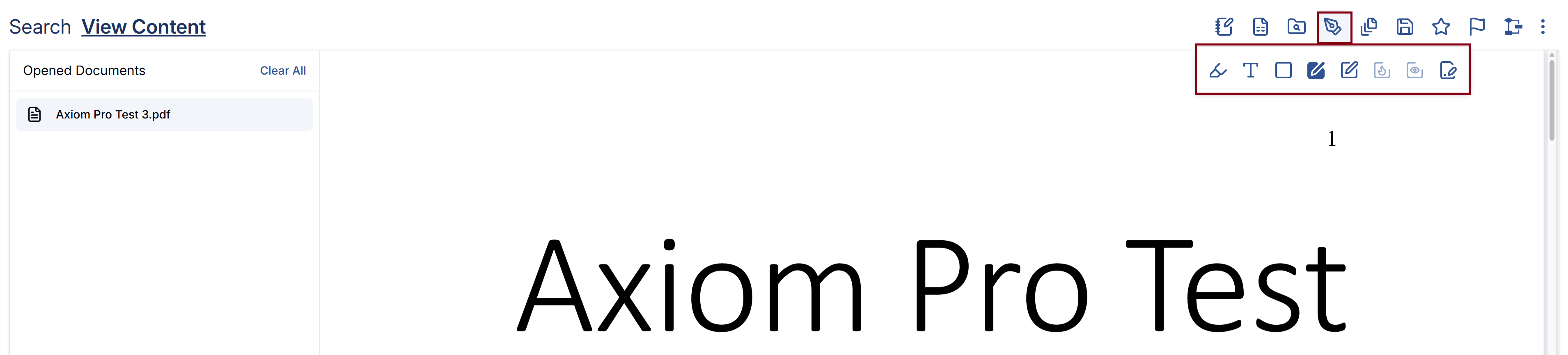
How To
Annotations
Highlights
Highlights are used to visually emphasize specific sections of a document, drawing attention to important text or areas that require review, action, or further analysis.
- When viewing document
- Click on Annotations icon
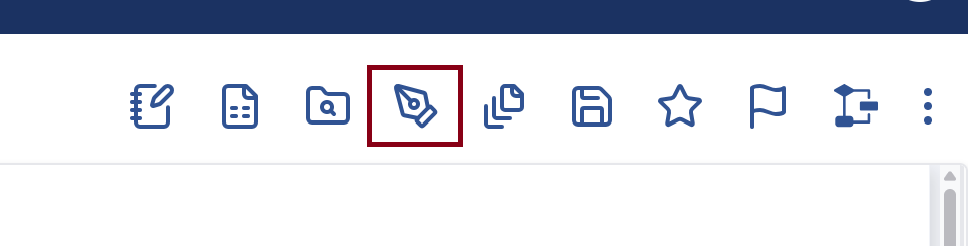
- In the sub-menu, click on Highlight icon
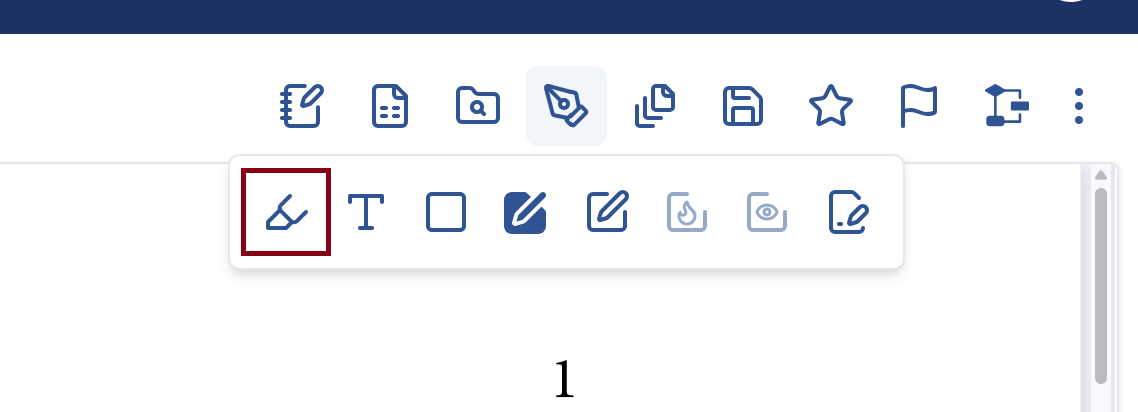
- Draw the highlight over the section that needs to be highlighted
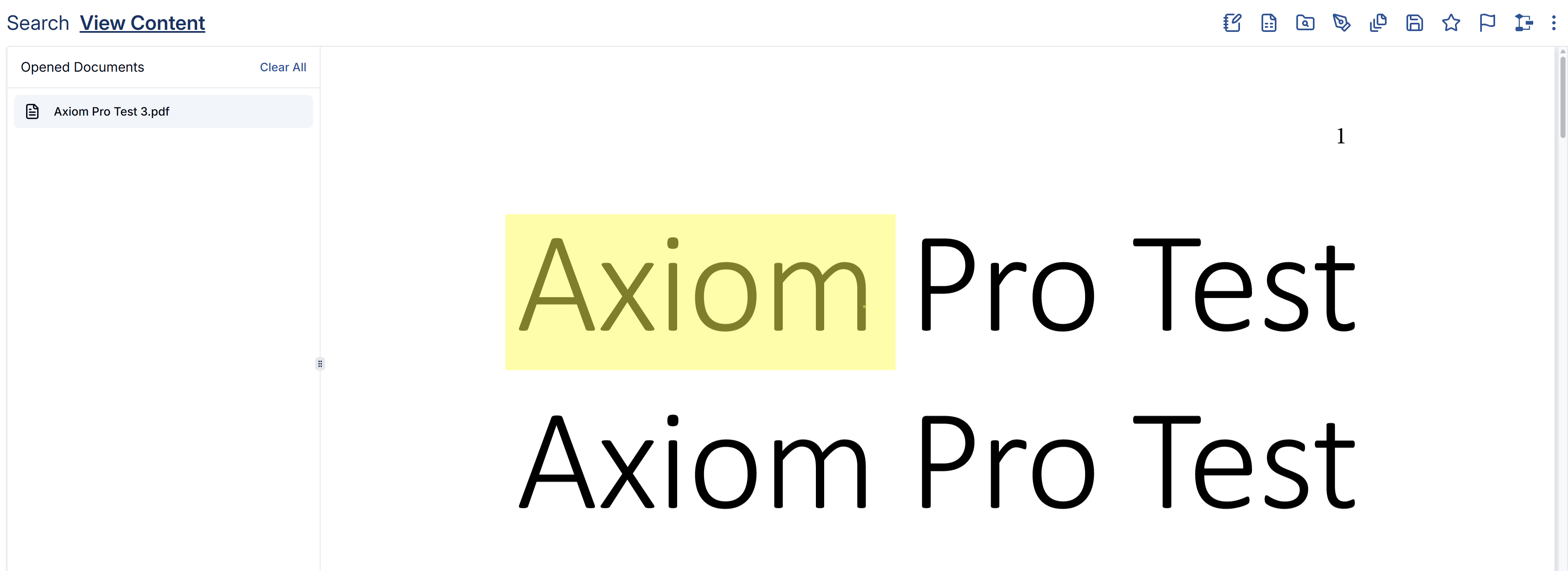
Text Annotation
Text annotations are user-added comments or notes that appear on a document within Axiom Pro. They allow users to provide context, instructions, or observations without modifying the original content. Text annotations are often used during review or collaboration to communicate feedback, clarify content, or flag issues.
- When viewing document
- Click on Annotations icon
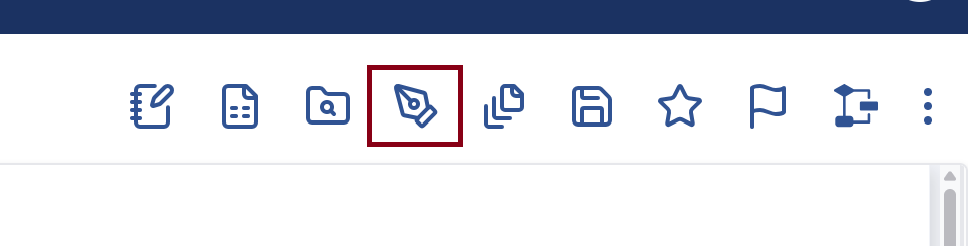
- In the sub-menu, click on Text Annotation icon
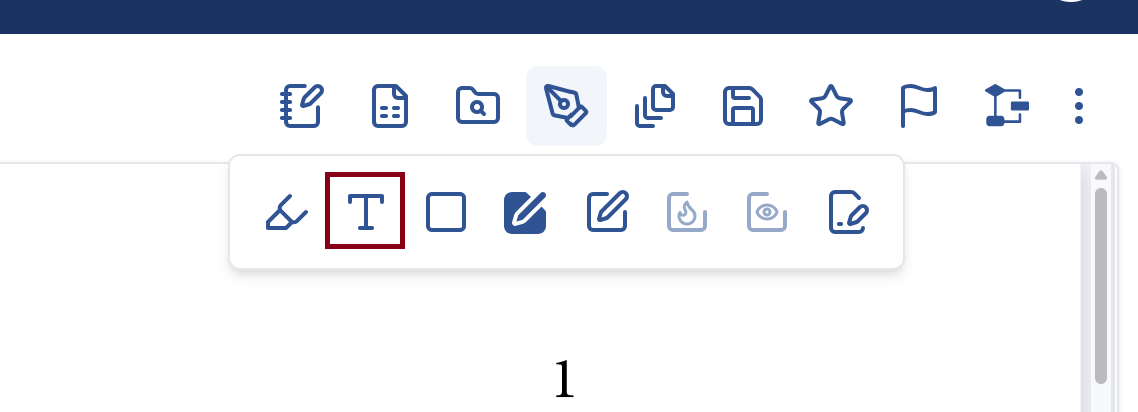
- In the pop-up, update the format for the text
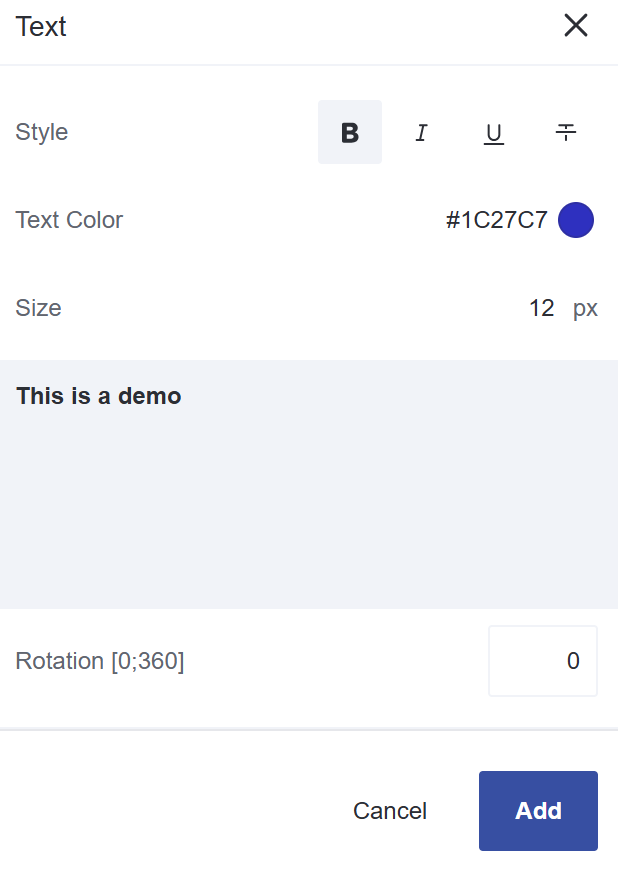
- Select Style
- Select Text Color
- Select Size
- Enter Text
- Set Rotation
- Click Add
- Draw the annotation
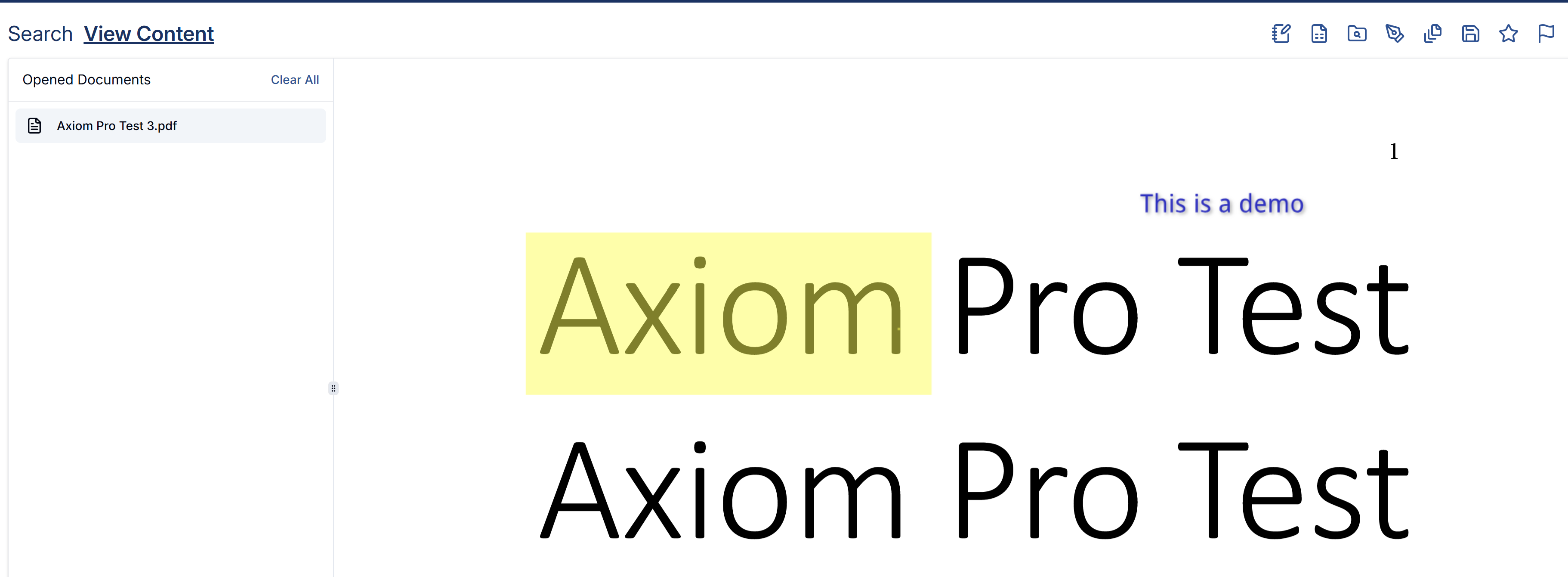
Rectangle Annotation
A Rectangle Highlight is a visual annotation tool in Axiom Pro that allows users to draw a colored box around a specific area of a document to emphasize its importance. This markup is commonly used to call attention to key sections, such as signatures, totals, or critical data fields. Rectangle highlights can be resized, moved, or removed as needed.
- When viewing document
- Click on Annotations icon
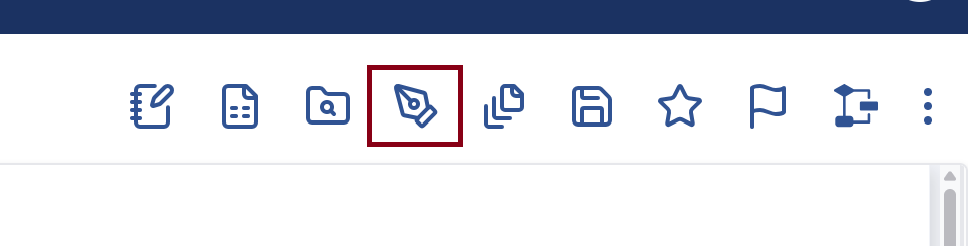
- In the sub-menu, click on Rectangle Annotation icon
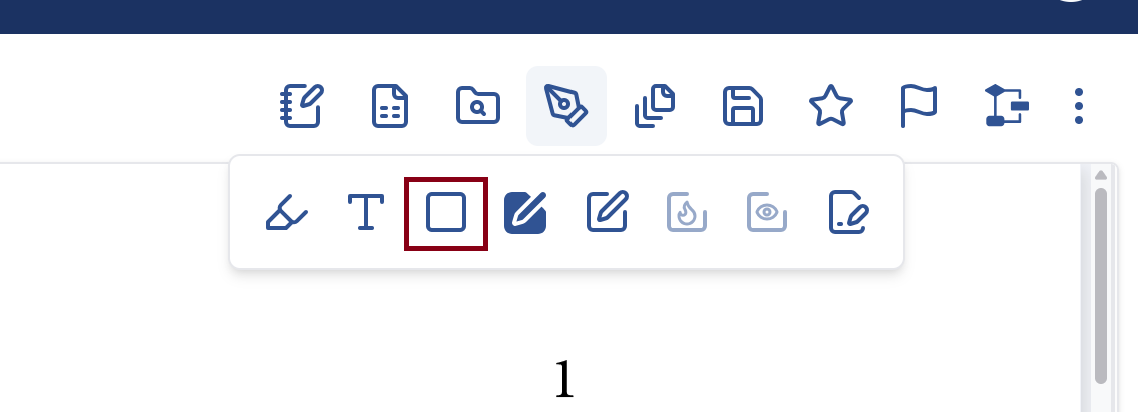
- Draw the rectangle over the section that needs to be highlighted
Redactions
There might be a case when a documents content needs to be obscured or certain information, such as sensitive, confidential, or classified details, to protect privacy, security, or legal interests needs to be hidden. The redacted information is typically made unreadable to prevent unauthorized access.
Add Redactions
You may add redactions to a document and then modify or remove them as necessary.
- When viewing document
- Click on Annotations icon
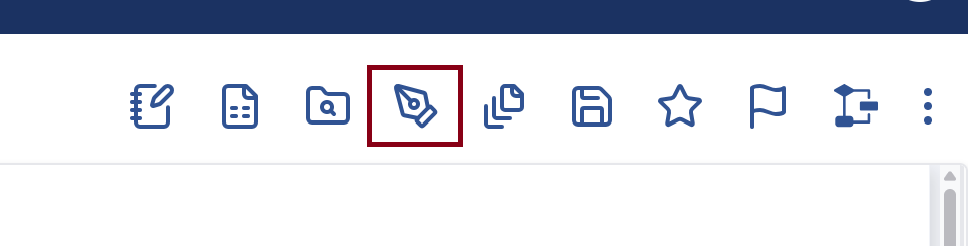
- In the sub-menu, click on Add Redaction or Add Whiteout Redaction icon
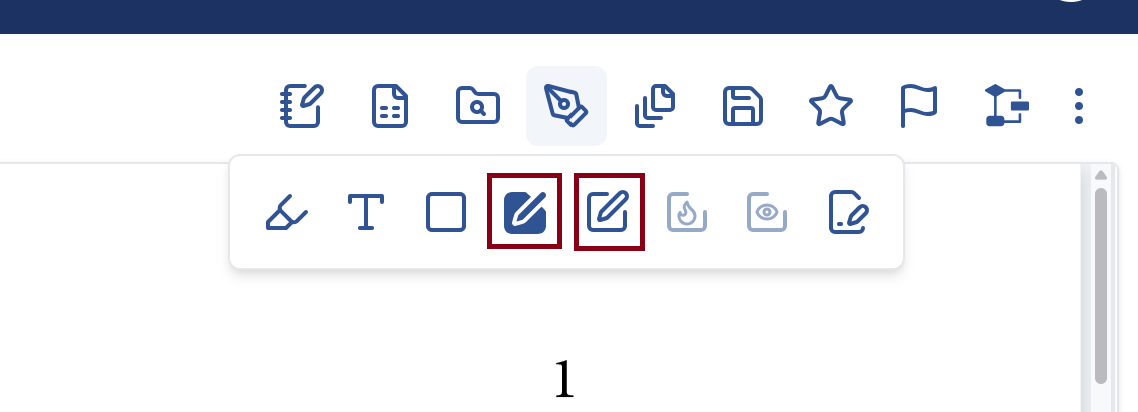
- Draw the Redaction
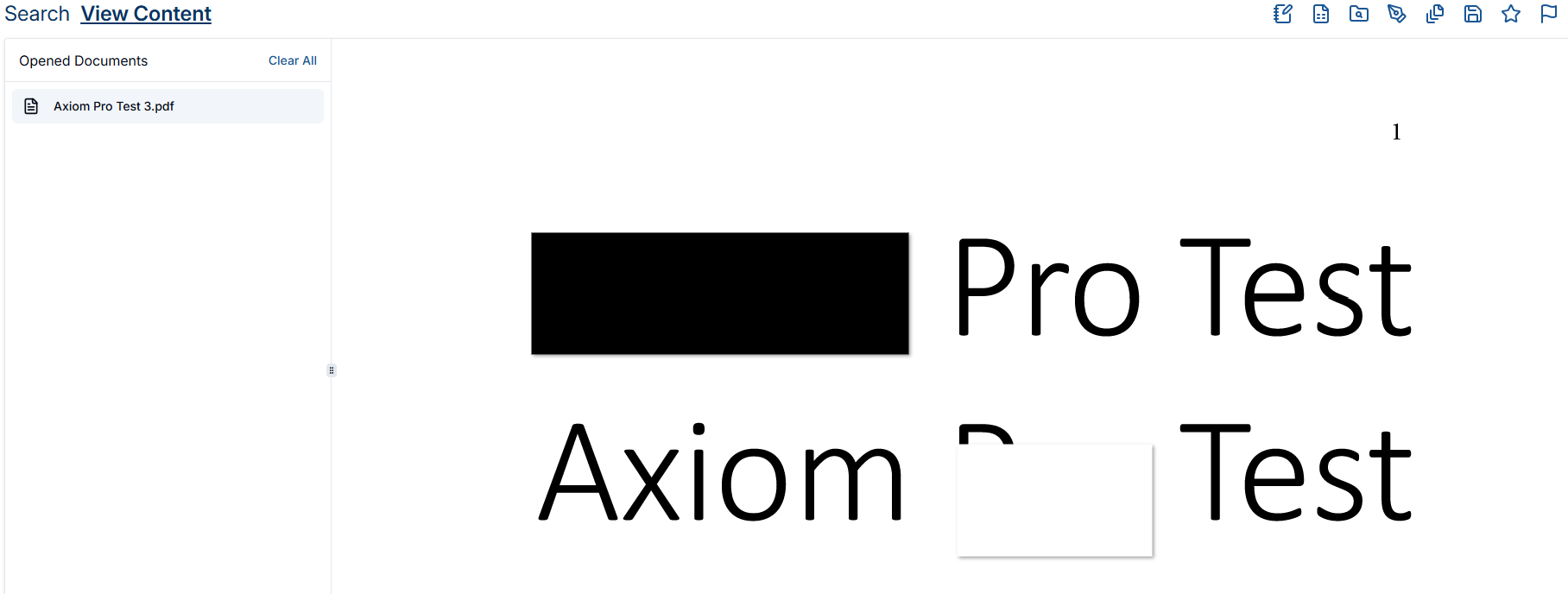
- Click on Save
See Through Redactions
A user with the See Through Redactions permission is able to view what is behind a redaction if it has not been burned on the document.
- Open a document with redactions.
- In the sub-menu, click on See through Redactions
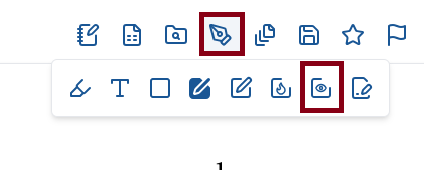
- The redactions will become transparent
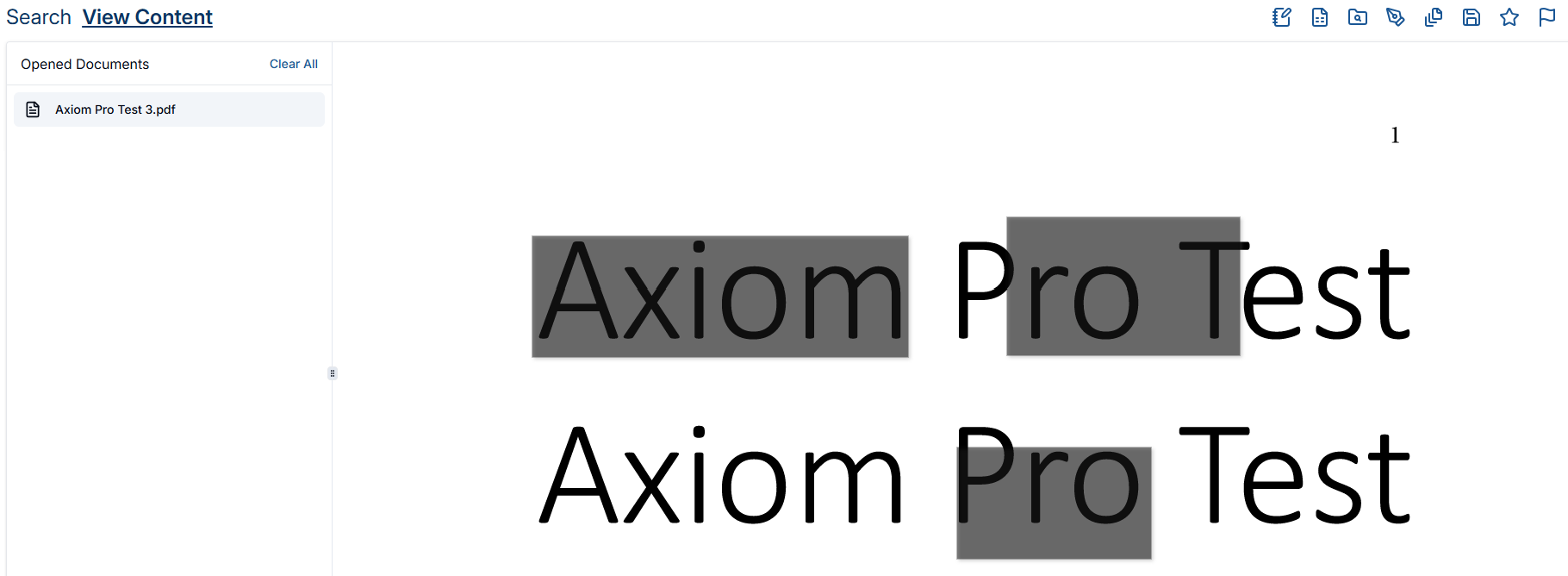
Burn Redactions
Burning redactions means to hide the information permanently on the document so no one will be able to view the hidden content.
- Open a document with redactions
- In the sub-menu, click on Burn Redactions
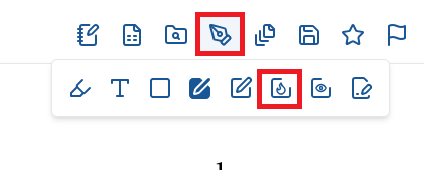
- In the pop-up, click Burn
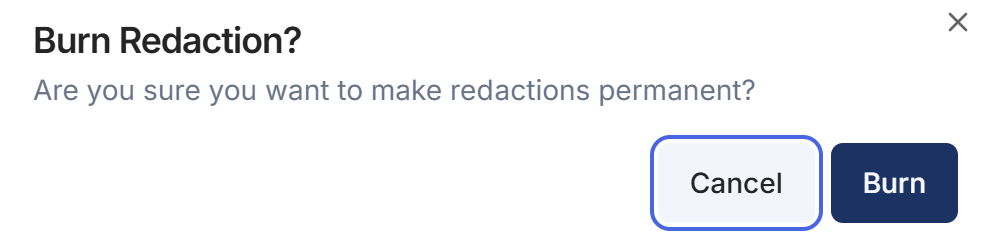
- The redactions will be burned on the document
Sign with Stamp
The Sign with Stamp annotation in Axiom Pro allows users to apply a predefined signature or approval stamp directly onto a document. This annotation serves as a visual indicator of review, authorization, or verification of the content without altering the original content. Stamps may include the user's name, date, time.
- When viewing document
- Click on Annotations icon
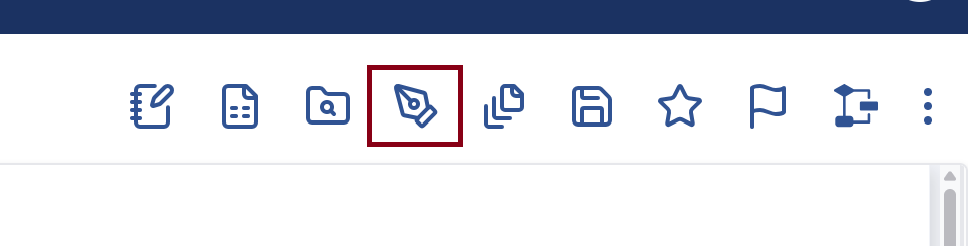
- In the sub-menu, click on Sign icon
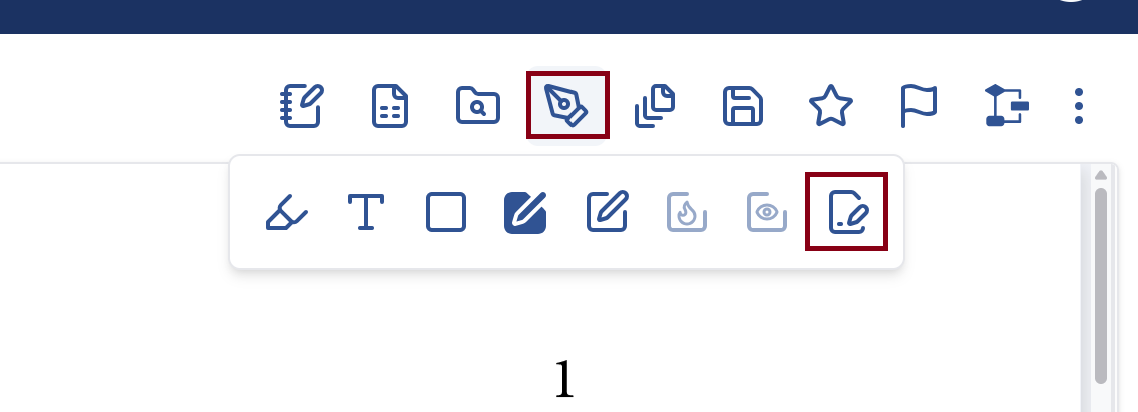
- Draw the sign over the section that needs to be signed
How did we do?
Content Navigation
Content Alterations
