Table of Contents
Supplemental Lookup _legacy
Manually add data to lookup / validation tables
Updated
by Help Guide
What can you do
Supplemental Lookup Data enables axiom pro users to add records to the lookup data as part of the Input process. Axiom Pro users may use data fields other than the lookup key field (first name, last name, for example) to search for and select data sets for validation.
You will need Document Management --> Manage Supplemental Lookup Data for the respective catalog permission to perform this operation.
Access the Lookup Data
- Open a batch
- Click on the magnifying glass (🔍) icon during data entry
- The lookup table with field names will be displayed below the image viewer. You can close the table by clicking on the Cancel Button.
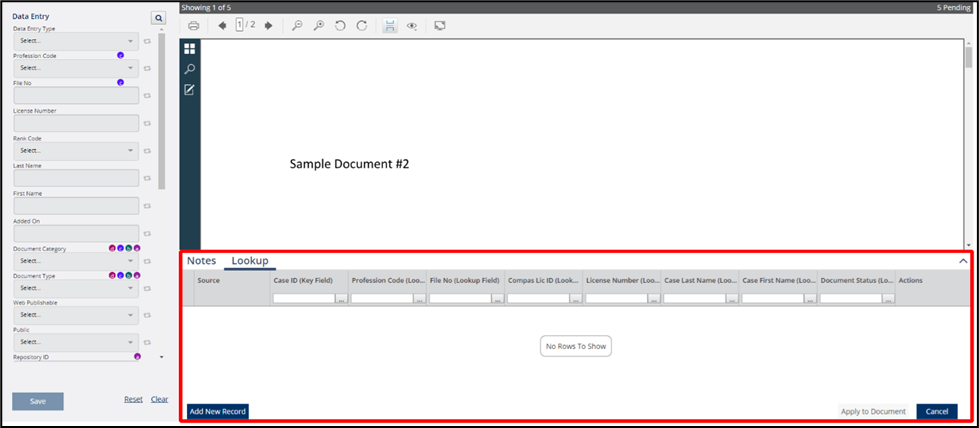
Search Data
- Enter text in one or more fields that needs to be searched.
- The data will display in the table.
- The data will auto-refresh\filter based on the text entered.
- The existing rows will be displayed,
- Source column will display if the data came from a Lookup File or was manually added as Supplemental data.
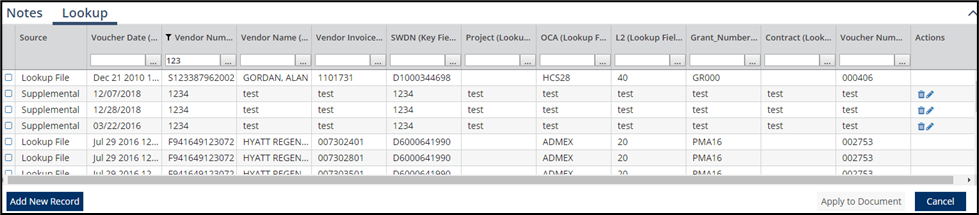
Applying Result to Document
- Search for data set by entering any field.
- Once the data is found, Select the row by clicking in the row
- Click on Apply to Document
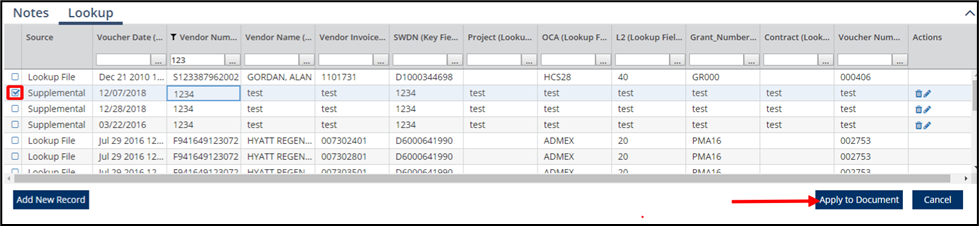
Add New Record
- Open the lookup table, Click on Add New Record
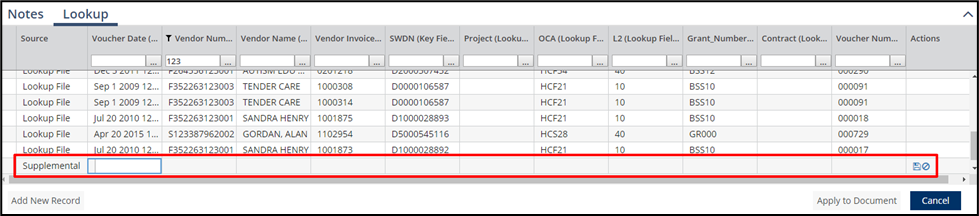
- A new row is added at the bottom of the results
- Enter the information for the record
- Click on Save (💾)
Once saved, you can select the new record and add to the document.
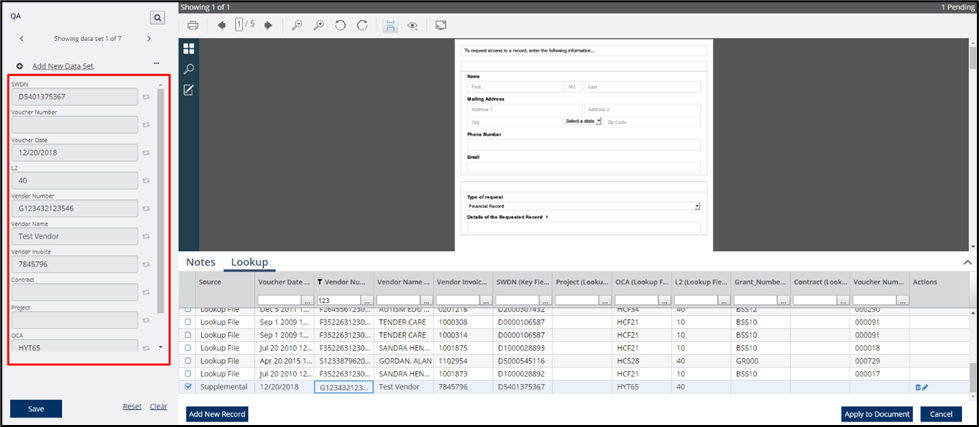
Edit a Record
- Search for data that you need to edit
- Click on Edit ✏️ for Supplemental data recordsIf the data comes from the lookup file, then the icon will not be present
- Edit the required information
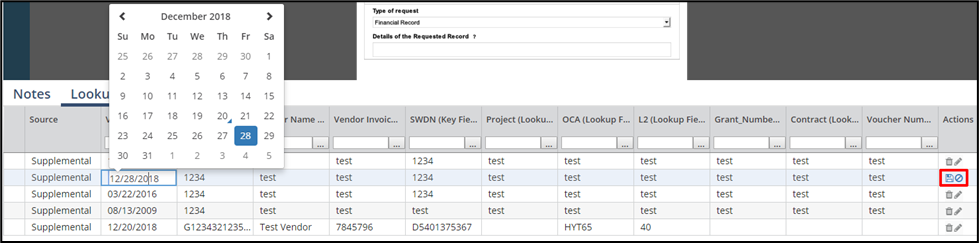
- Click Save when you have edited the record
Delete a Record
- Search for data that you need to delete
- Click on Delete for Supplemental data recordsIf the data comes from the lookup file, then the icon will not be present
- You will get a pop-up stating ‘Lookup data deleted successfully. (Click OK)
How did we do?
Data Entry _legacy
