Table of Contents
Working with Saved Searches
Save your frequently-used search parameters as a named search.
Updated
by Help Guide
What can you do
Saved Searches allow you to store frequently used search parameters for quick and easy access. Instead of re-entering the same criteria each time, you can save your search settings under a custom name and retrieve them whenever needed. This feature is especially useful for recurring searches, helping you streamline your workflow and save time.
Save a Search
- Go to Search
- Perform a Search by entering the parameters
- Click Save
- Enter the name for the search in the pop-up
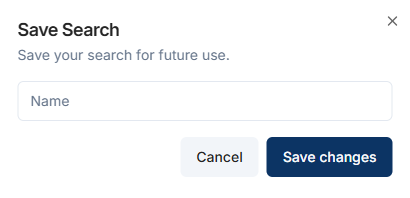
- Click Save Changes
Run a Saved Search
Provides a view of your starred documents, also known as your favorites.
- Go to Search
- Click on Ellipses --> Saved Searches
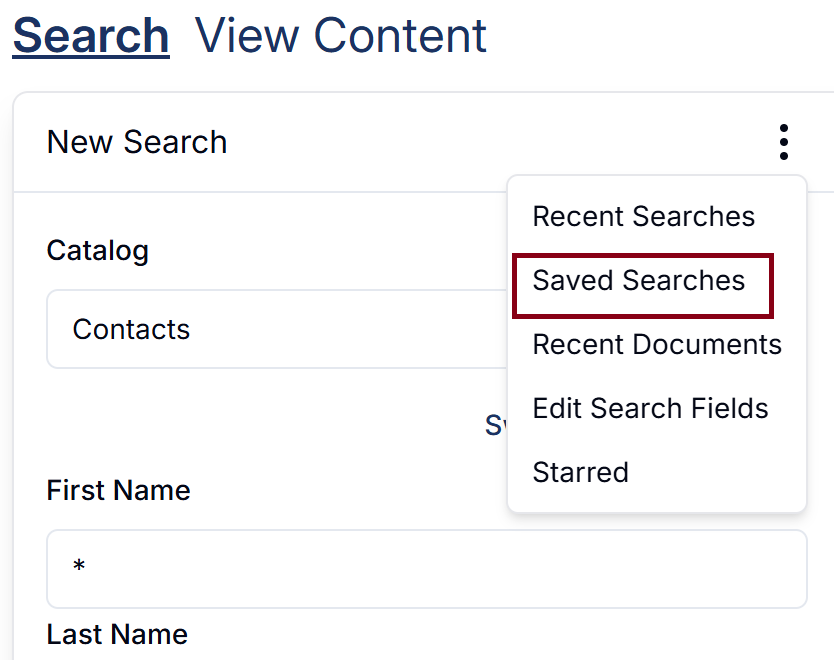
- Click on the search name you want to run again
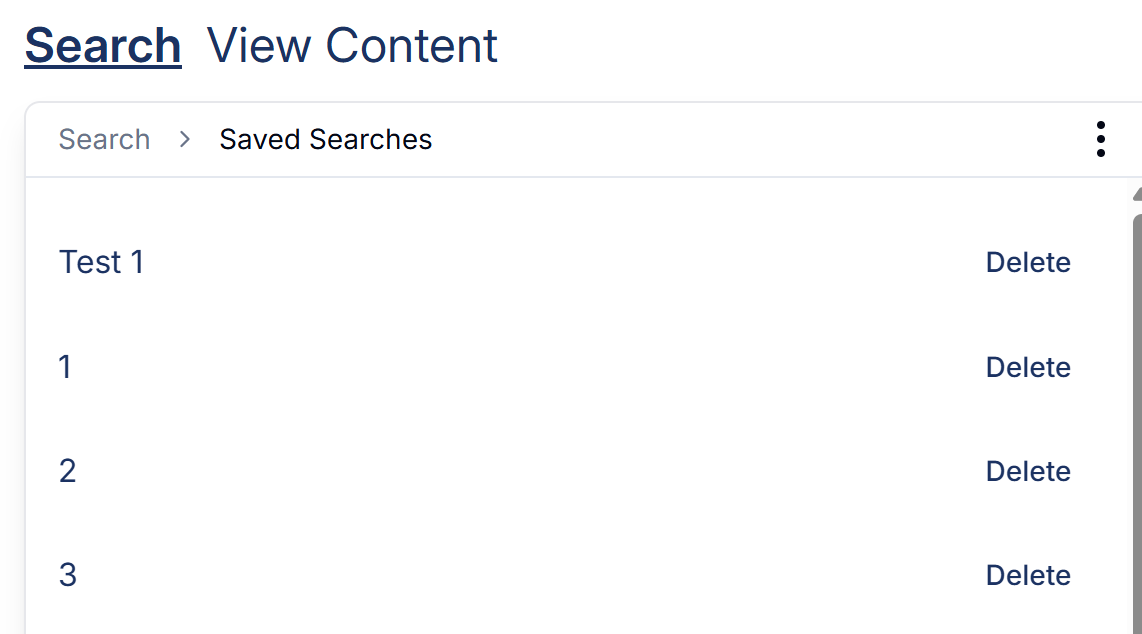 Click on Search to go back to search fields to run a new search
Click on Search to go back to search fields to run a new search
Delete a Saved Search
Follow the instructions below to delete a saved search:
- Go to Saved Searches
- Find the saved search you want to delete
- Click Delete next to the search
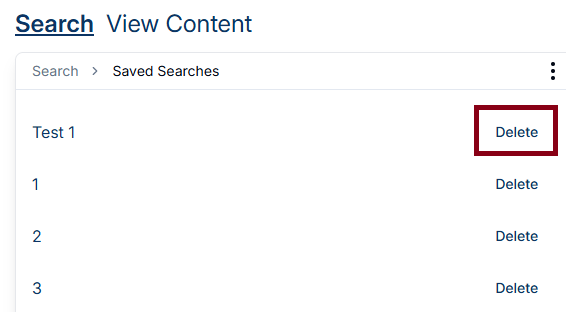
- Click Delete in the pop-up
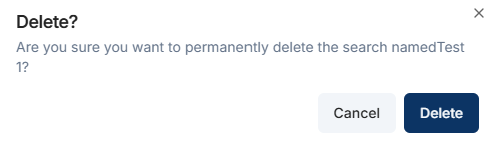
Once deleted, you not be able to recover a Saved Seach
How did we do?
Searching for Content
Search for Deleted Documents
