Table of Contents
Searching for Content
Search for content
Updated
by Help Guide
What can you do
Search for content in a catalog using the metadata search fields associated to the content.
You will need Search permission for a catalog to perform this operation.
Searching for Content
- Go to Search
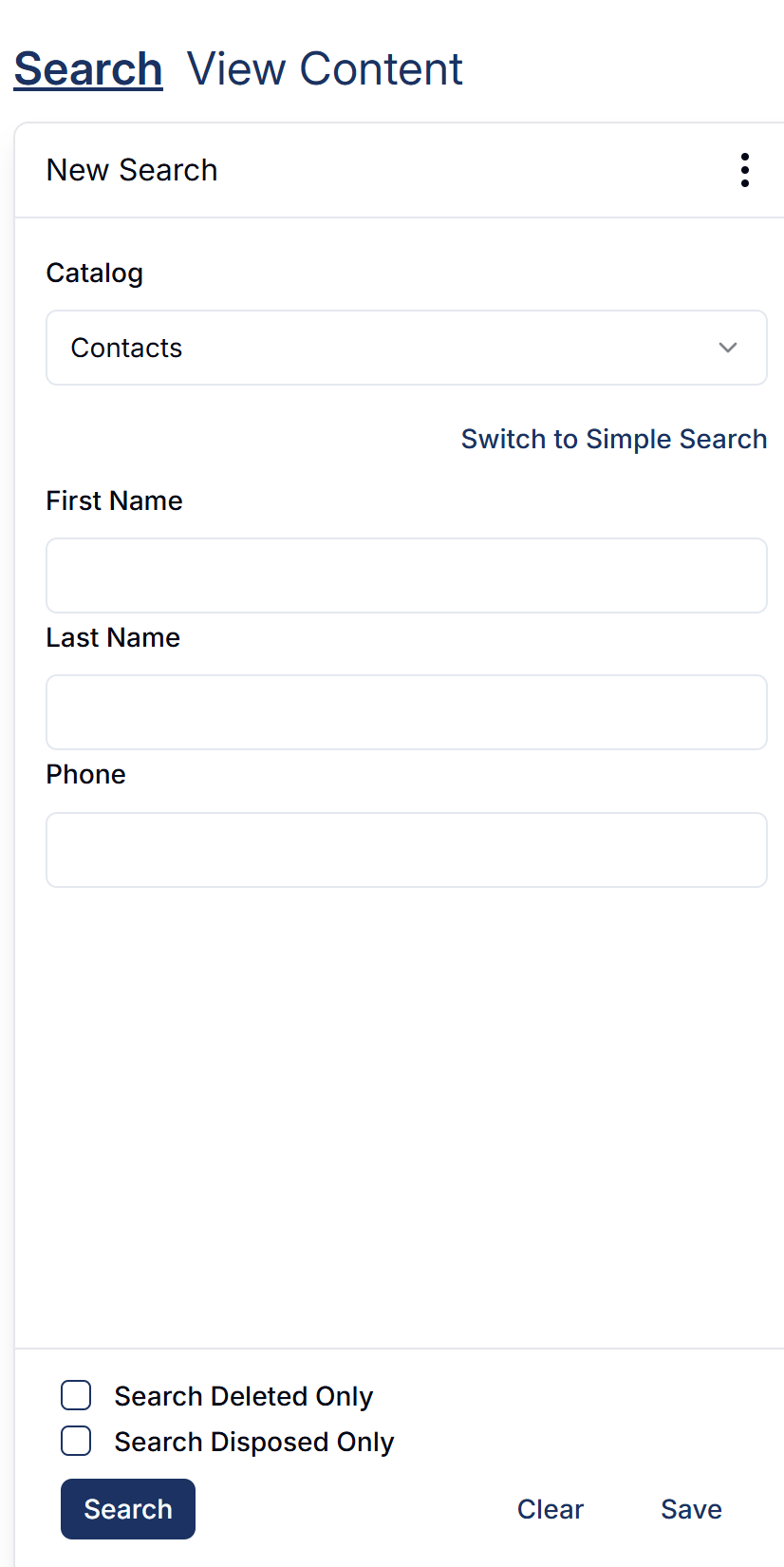
- Select Catalog to search
- Enter data into one or more of the search fields.
- Click Search
Locate the document(s) in the search results grid. Documents with more than one data set will be shown as a grouping of data sets that can be expanded or collapsed. Each data set is numbered in the Set # column.
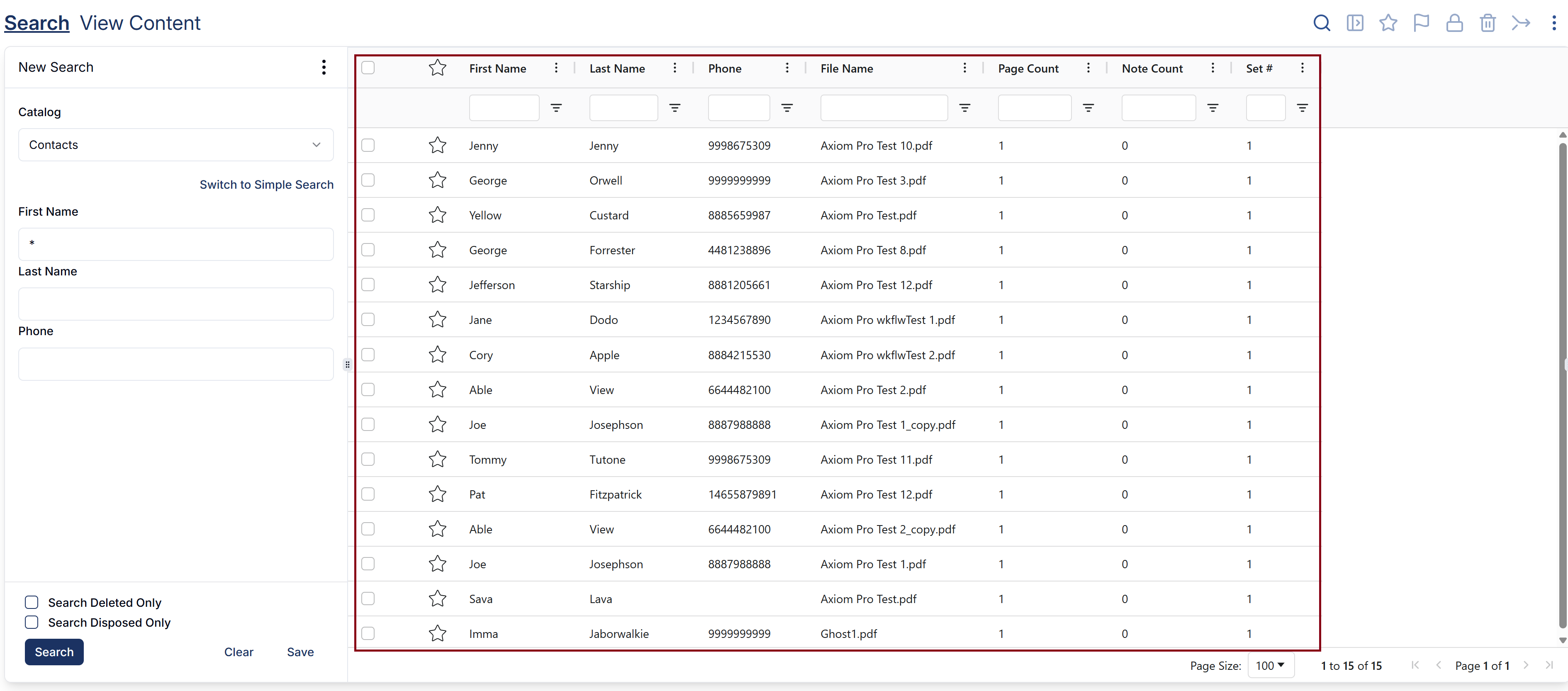
Using Simple Search
You may use Simple Search to search a catalog’s indexing fields and document notes by keyword.
- Go to Search
- Click on the Switch to Simple Search link under the Catalog field
- Enter search criteria in the keyword field
- Click Search
Recent Searches
Displays the most recent searches that were done by the users. To display recent searches,
- Go to Search
- Click on Ellipsis --> Recent Searches
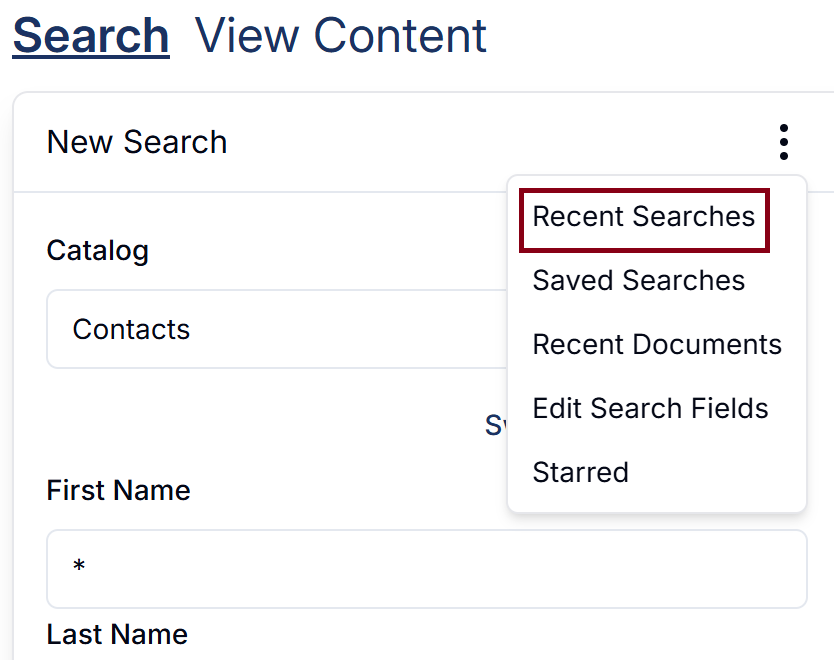
- Recent Searches will be listed. You can click on a search to run it again
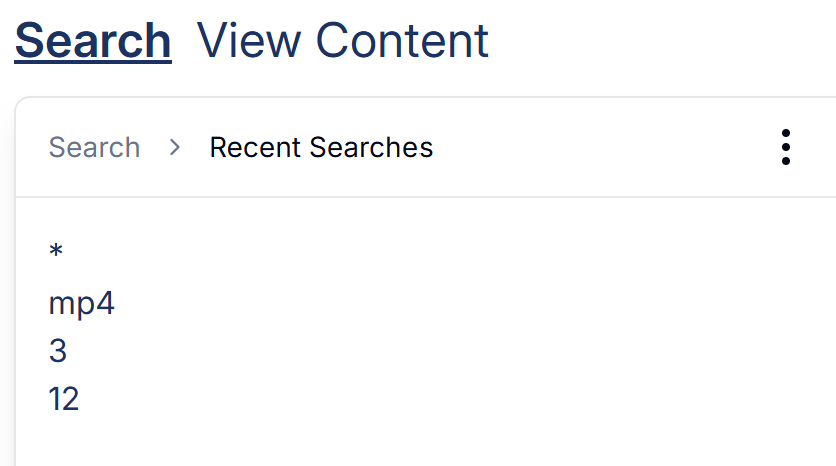
Click on Search to go back to search fields to run a new search
Saved Searches
Provides a view of your starred documents, also known as your favorites.
- Go to Search
- Click on Ellipses --> Saved Searches
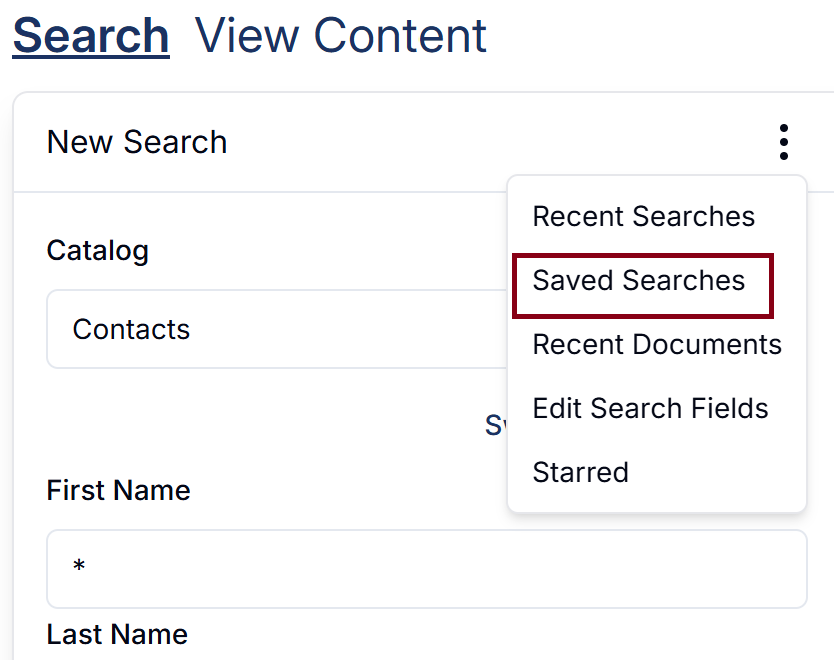
- Click on the search name you want to run again
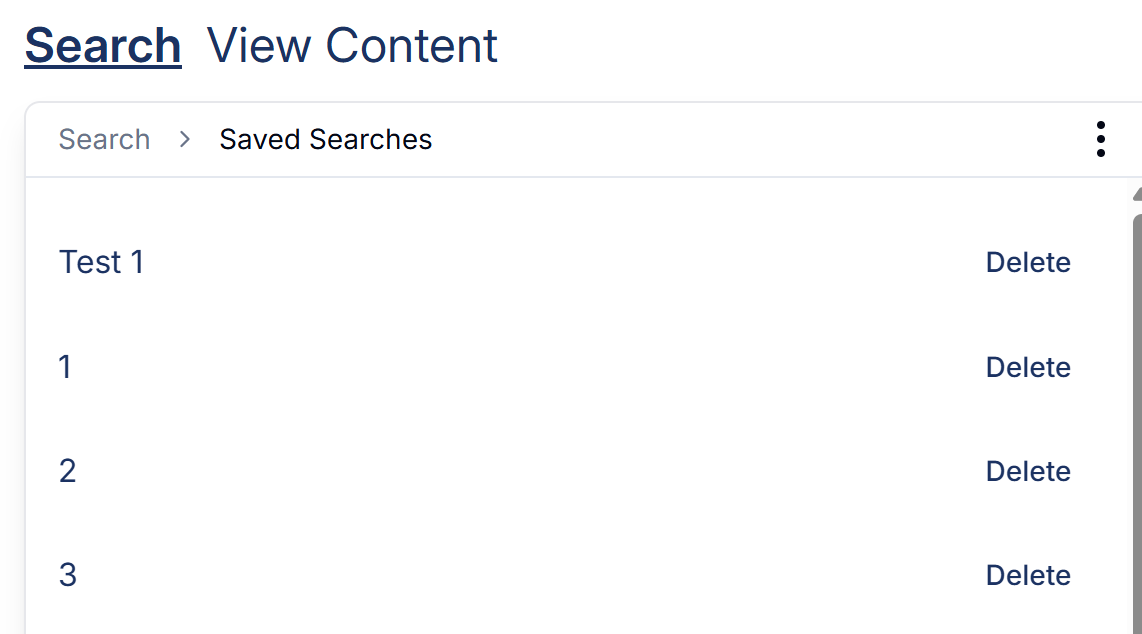 Click on Search to go back to search fields to run a new searchClick on Delete to delete a saved search. Once deleted, you not be able to recover it
Click on Search to go back to search fields to run a new searchClick on Delete to delete a saved search. Once deleted, you not be able to recover it
Open Recent Documents
To reopen the documents that you accessed most recently,
- Go to Search
- Click on Ellipses --> Recent Documents
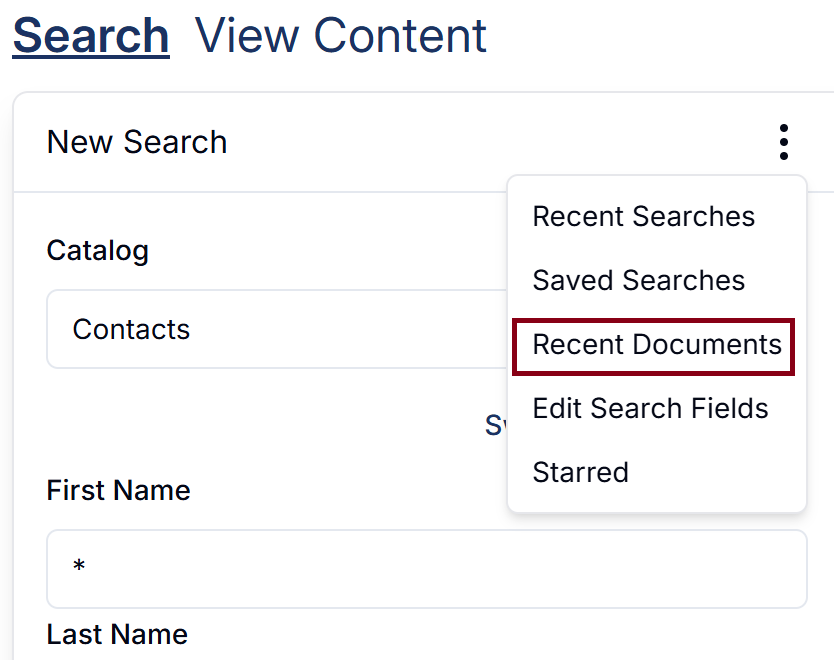
- Most recently opened documents will be listed by date
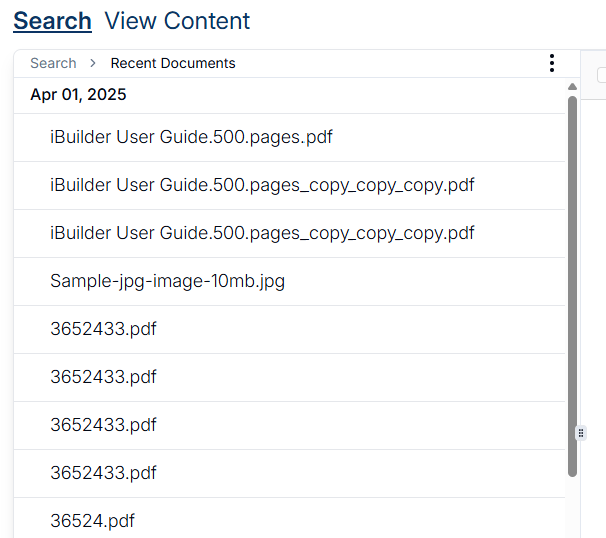
- Click on the document you want to open
Click on Search to go back to search fields to run a new search
Open Starred Documents
To reopen the documents that you have starred,
- Go to Search
- Click on Ellipses --> Starred
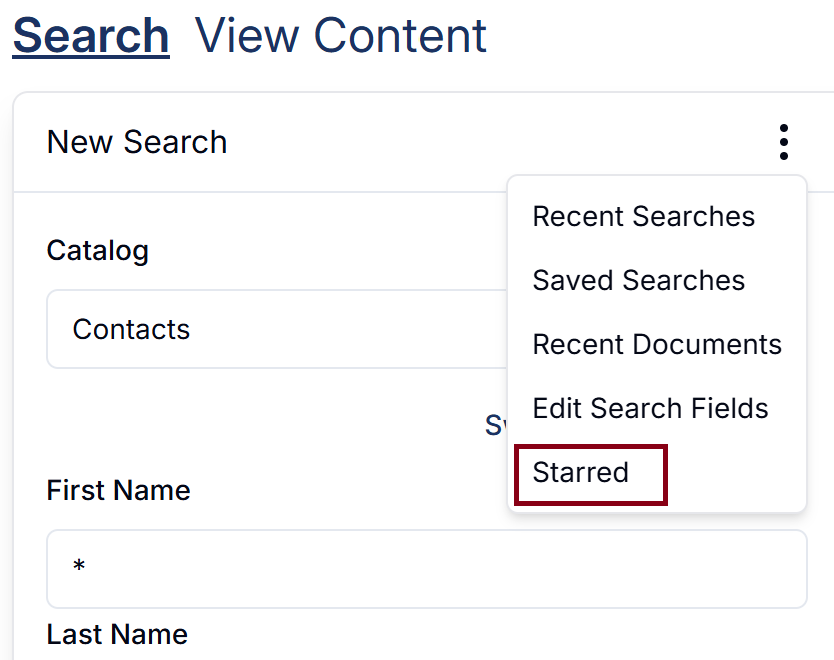
- Most recently opened documents will be listed by date
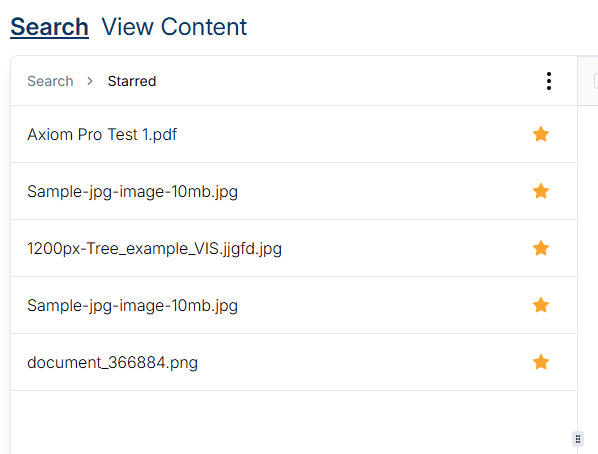
- Click on the document you want to open
Click on Search to go back to search fields to run a new search
How did we do?
Search Overview
Working with Saved Searches
