Table of Contents
Search Overview
What can you do with search??
What can you do
The Search module is used to locate, view, and access content within the system. It allows users to define search criteria, filter results, and navigate to specific documents or records. Once a search is performed, results are displayed in a grid format with key details for easy review. From there, users can open, manage, or take action on selected content directly from the results. The screen is divided into 3 sections -
- Search Options
- Search Toolbar
- Search Results
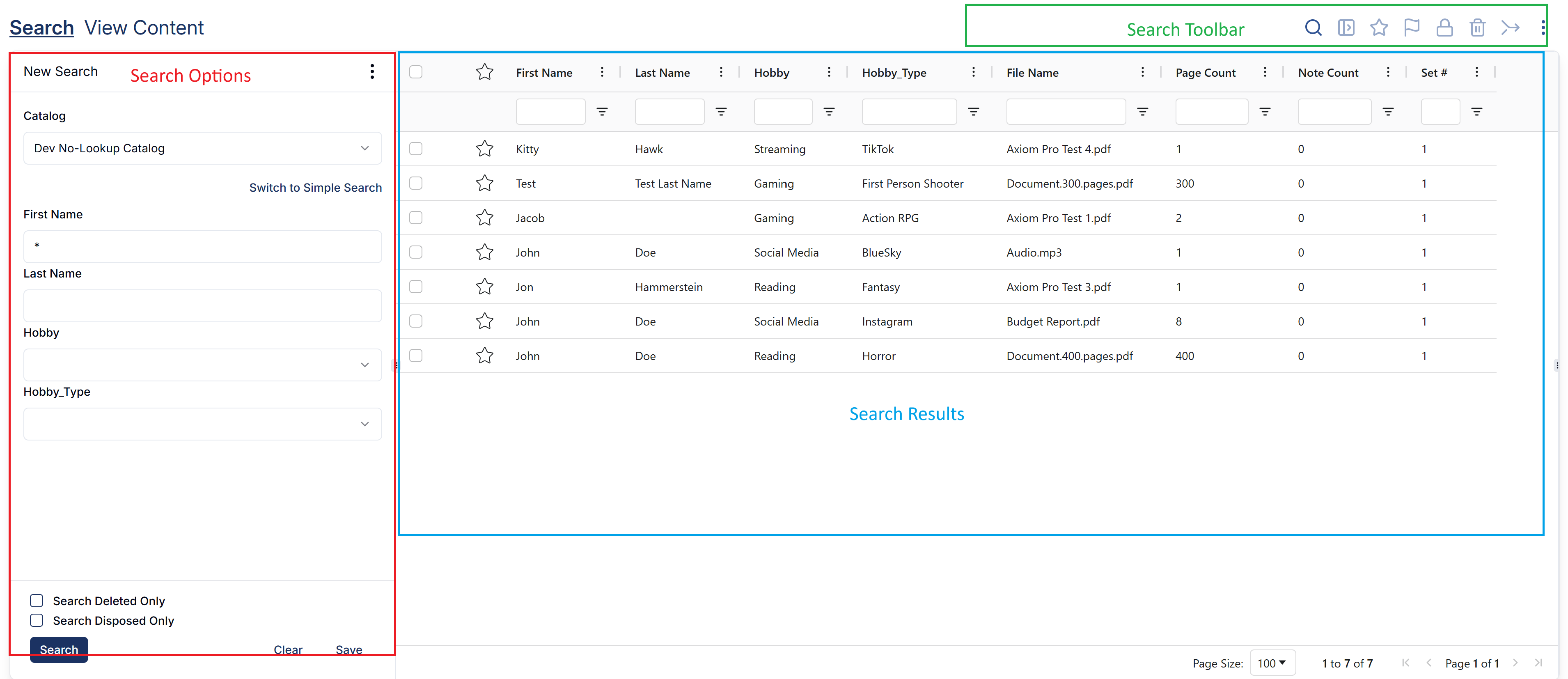
Search Options
This section provides the different options that you can use to search. It also provides some advanced options to create search templates and saving frequently searched criteria and content.
To learn more, go to search options
Search Toolbar
The Search toolbar is located at the top of the Search screen, above the search panel and results grid. It offers a range of options for managing documents and content efficiently.
Name | Icon | Description |
Search | Opens / Closes the Search Options | |
Open |
| |
Star | You may use the Star functionality to identify your “favorite” documents for future reference
Follow the same steps to unstar | |
Flag | Used to flag the content. To learn more click here | |
Lock / Unlock | Used to lock/unlock the content. To learn more click here | |
Delete |
| |
Merge | Used to merge documents. To learn more, click here | |
On-click, opens the pop-up to send the content via email. To learn more, click here | ||
Download | Used to download the document. To learn more click here | |
Duplicate | Used to duplicate the document. To learn more click here | |
Export |
| |
Force Check-In | Used to force check-in content. To learn more, click here | |
Workflow | Used to add content to workflow. To learn more, click here |
Search Results Grid
Documents matching the search criteria will be displayed in a grid in the Search Results panel in order based on relevance to the search criteria.
To learn more, go to Search Results
How did we do?
Searching for Content














