Table of Contents
Start a Work Item_legacy
Create a new work item or add content to existing work item
Updated
by Help Guide
What can you do
Content can be placed in a workflow (new work item) or an existing work item using the Workflow button in the Search or Document Viewer toolbars.
You will need Create Work Item permission to perform this operation.
Create New Work Item
- Click the Workflow icon, with a document open, or one or more documents selected from search results
- Select Attach To Existing Work Item
- Select Create New Work Item
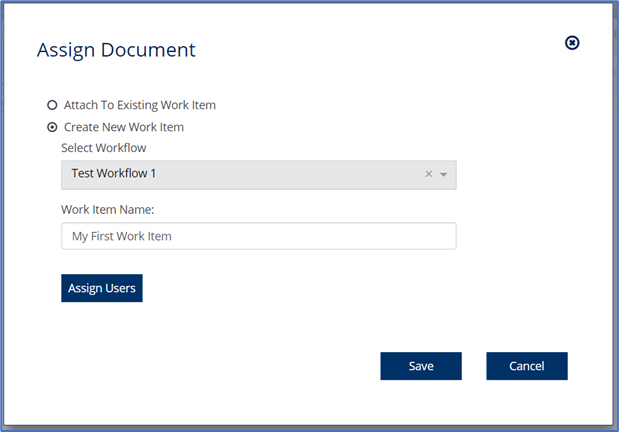
- Select a Workflow
- Enter the Name of your work item
- Optional – Assign users upfront, the work item will be assigned to the selected users by default.
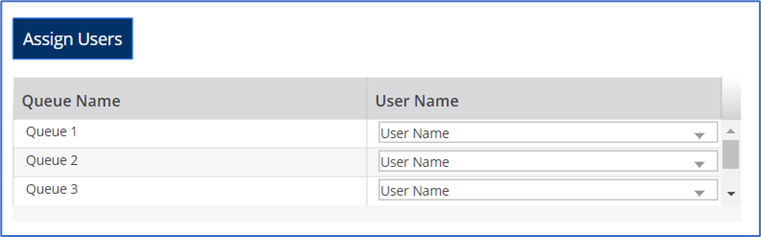
- Click on the Assign Users button. This will show the list of queues in the selected workflow.
- Assign a user to the corresponding queue by selecting the username from the dropdown.
- Click on Save
Adding Documents to Existing Work Item
- Click the Workflow icon, with a document open, or one or more documents selected from search results
- Select Attach To Existing Work Item
- Select a work item from the dropdown
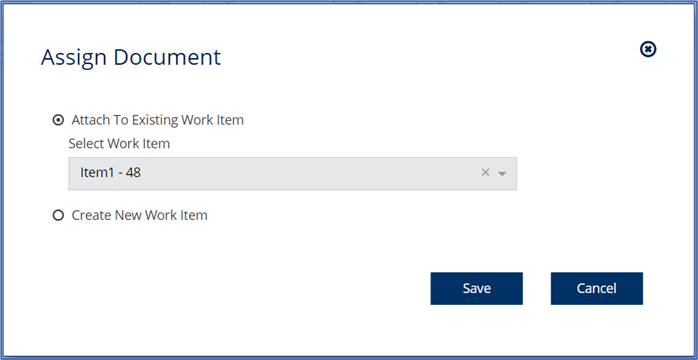
- Click Save
Document(s) in an active work item cannot be reassigned or added to another work item
How did we do?
Workflow Notifications_legacy
Working with Work Items_legacy
