Workflow Notifications_legacy
View notifications from the bell icon
Updated
by Help Guide
What can you do
Notifications for events on work items will be shown in the notifications pop up. You can see these notifications by clicking on the notification icon in the top right of the screen.
From the notifications pop up, you can open notifications, empty notifications, and mute notifications.
- To open a notification, click on the right arrow beside a listed notification. This will redirect you to the location of the event.
- To empty notifications, click the empty icon. This will clear the pop up of notifications.
- To mute notifications, click the mute icon. This will turn off notifications in the system until unmuted.
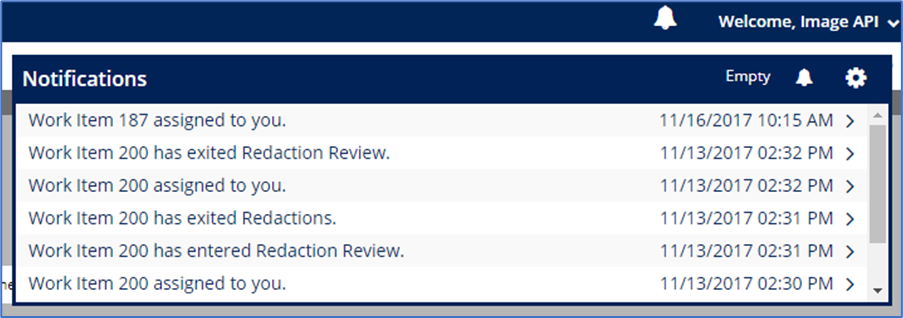
Notification Settings
Notification settings can be changed from the notifications pop up. To change your notification settings, follow the instructions below:
- Click on the Notifications icon in the top right of the screen beside the Welcome text.
- Click on the Settings icon in the Notifications pop up.
- Select a queue to change settings for from the dropdown.
- Select or deselect checkboxes besides the types of notifications you want to change.
When opening Notification Settings, any default or previously changed settings for the selected queue will be displayed.
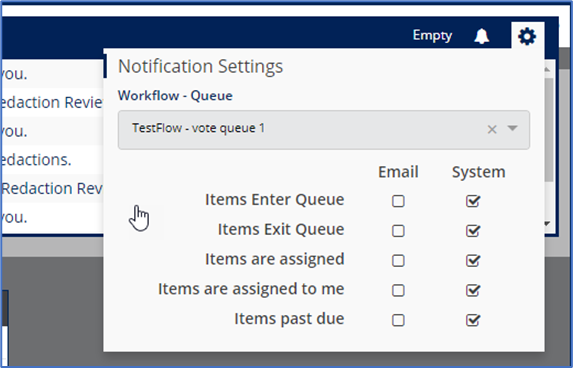
How did we do?
Configuring Workflow_legacy
Start a Work Item_legacy
