Table of Contents
Email Content
Share the content with other users as attachment or link
Updated
by Help Guide
What can you do
Content can be shared with other users directly from the search results or while viewing the content itself. This feature enables collaboration by allowing authorized users to grant access, send links, or initiate related tasks, ensuring the right people can view or act on the content efficiently.
How To
Email Single Content
You will need Email Document as Attachment permission for a catalog to perform this operation.
Share as attachment
- Search for Content
- Select the content or open content
- Click on Ellipses --> Email
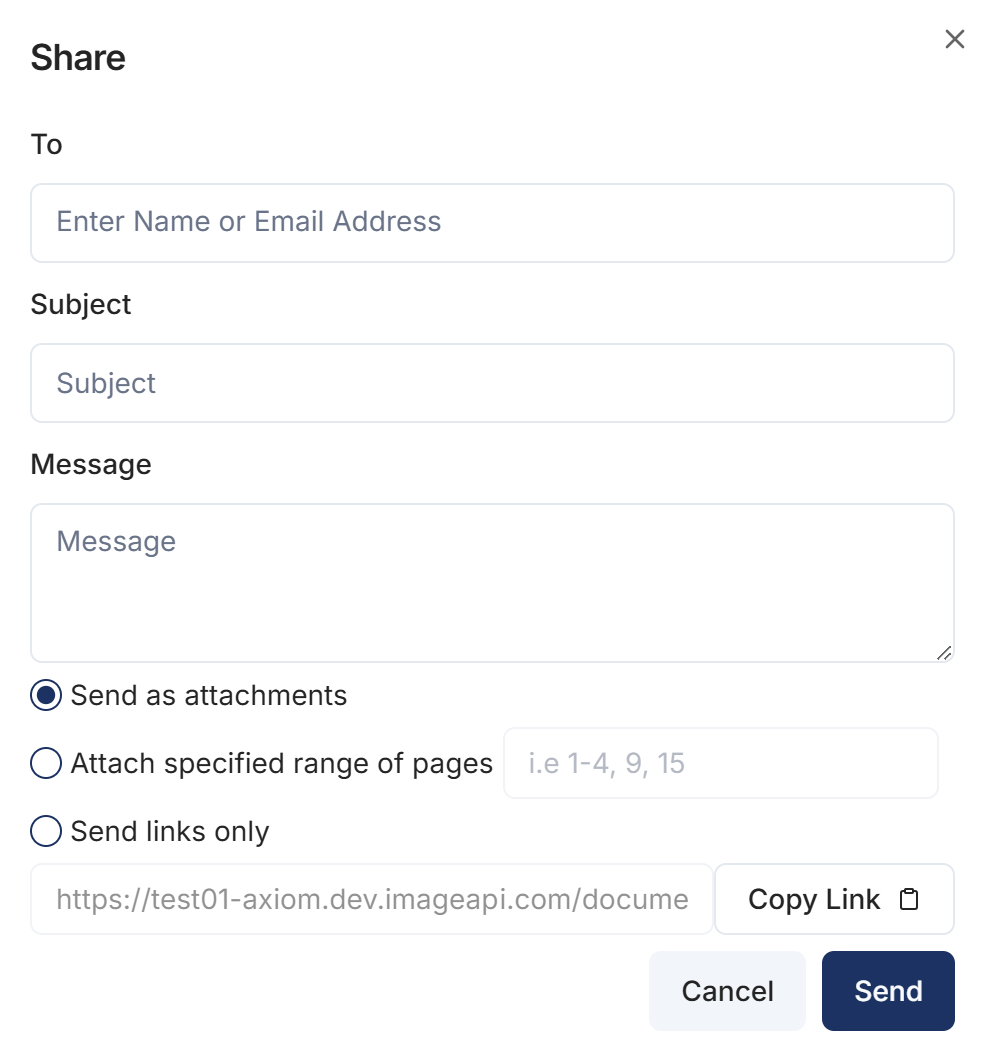
- Enter the Name or Email Address
- Enter Subject
- Enter the Message
- Select Send an attachments
- If sending a document, then If you only want to send specific pages, select Attach specified range of pages
- Enter the pages to send
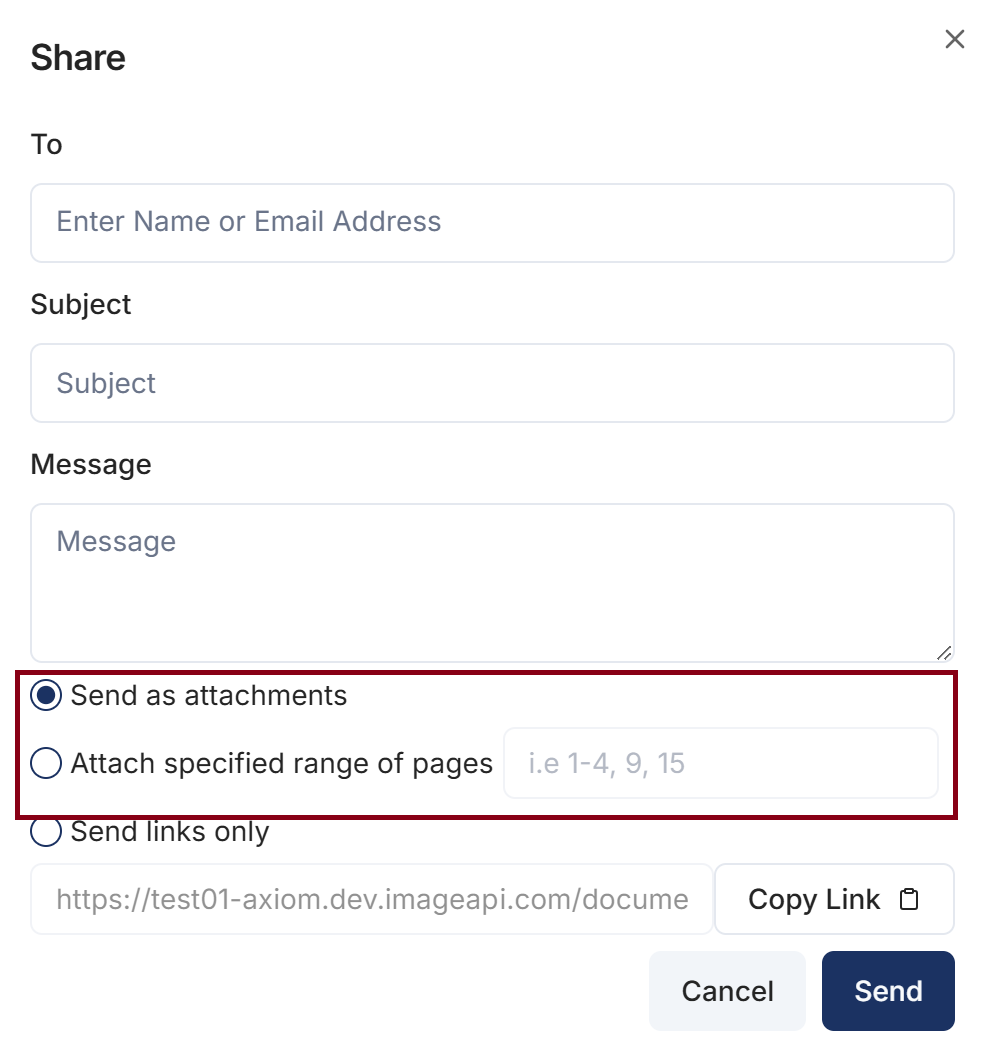
- Click Send
Share Content via a link
You will need Email Document as Link permission for a catalog to perform this operation.
- Search for Content
- Select the content or open content
- Click on Ellipses --> Email
- Enter the Name or Email Address
- Enter Subject
- Enter the Message
- Click on Send links only
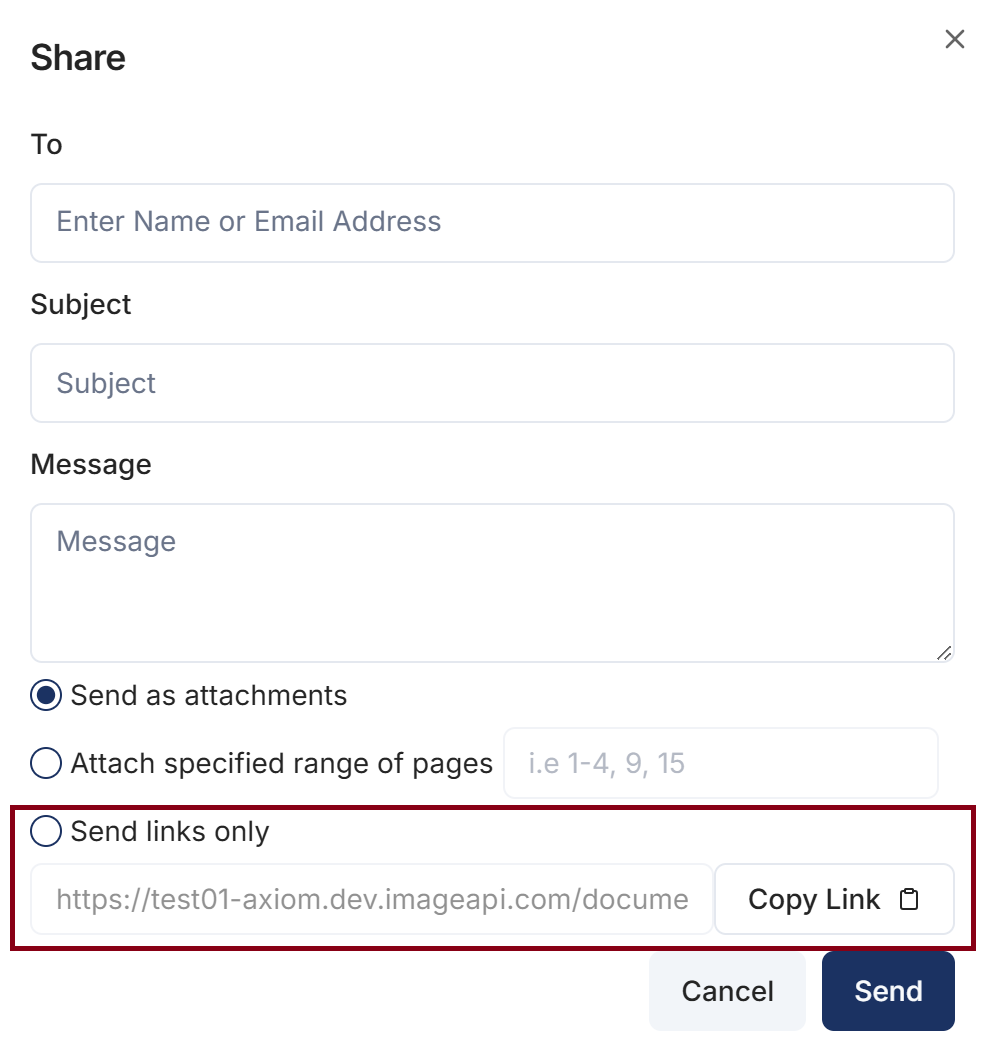
- Click on Copy Link
The link is copied and can be sent to anyone via email or message. The user who receives the link will need access to Axiom Pro to view the content
Email Multiple Contents
This can only be done when viewing search results
Send as Attachment
This will send the selected content as an attachment in the email.
- Search for Content
- Select multiple contents
- Click on Ellipses --> Email
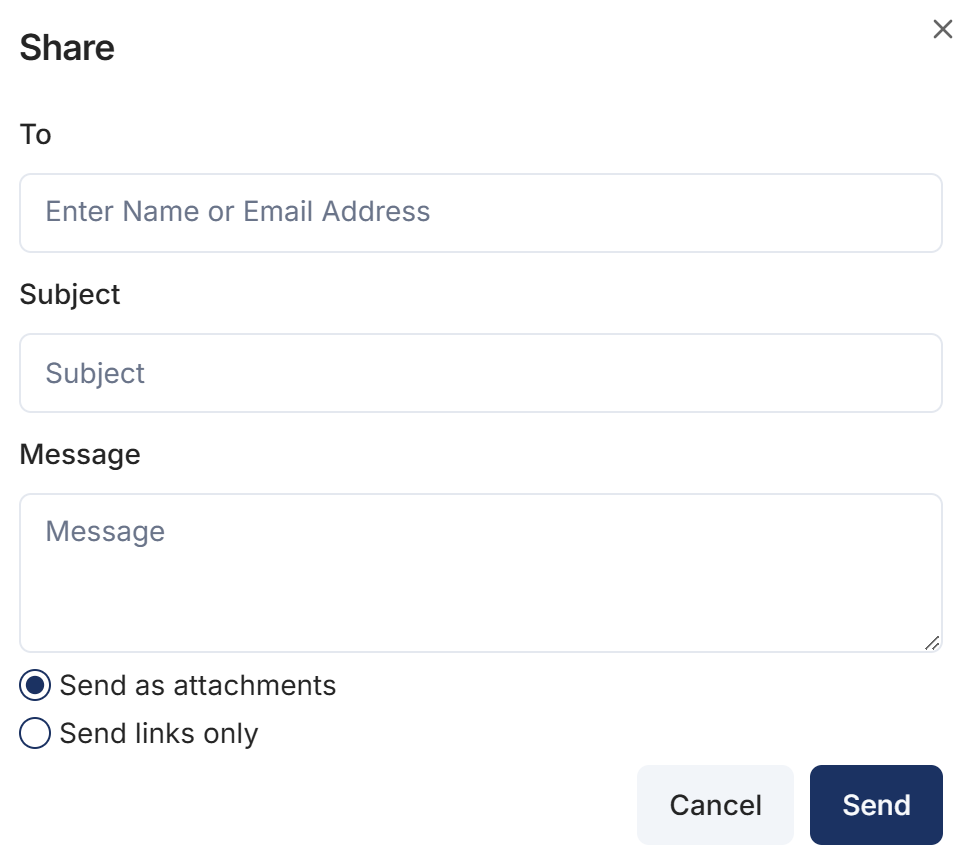
- Enter the Name or Email Address
- Enter Subject
- Enter the Message
- Select Send an attachment
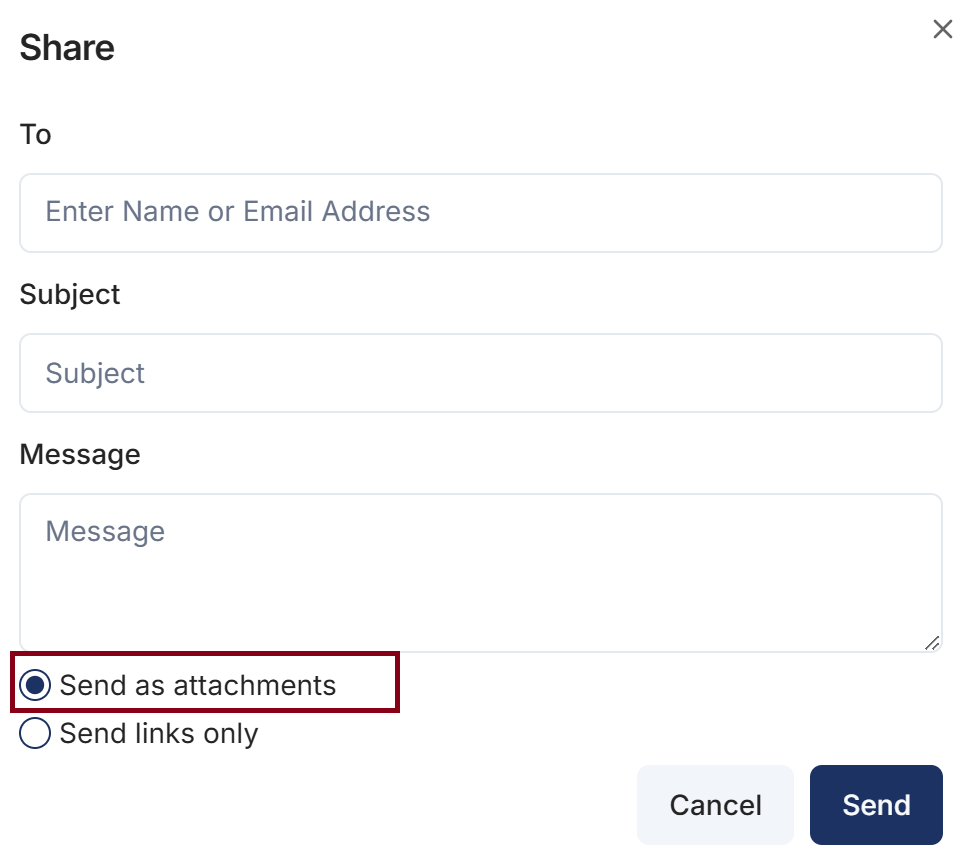
- Click Send
Send as Link
This will send the selected content as links in the email.
- Search for Content
- Select multiple contents
- Click on Ellipses --> Email
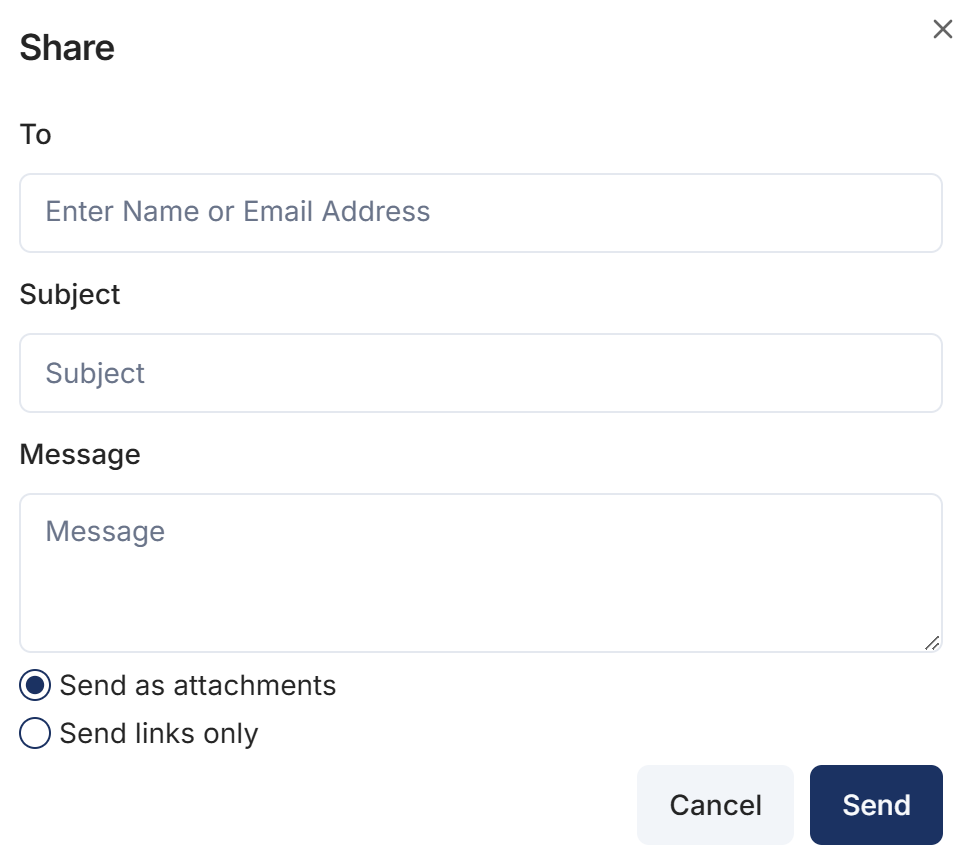
- Enter the Name or Email Address
- Enter Subject
- Enter the Message
- Select Send links only
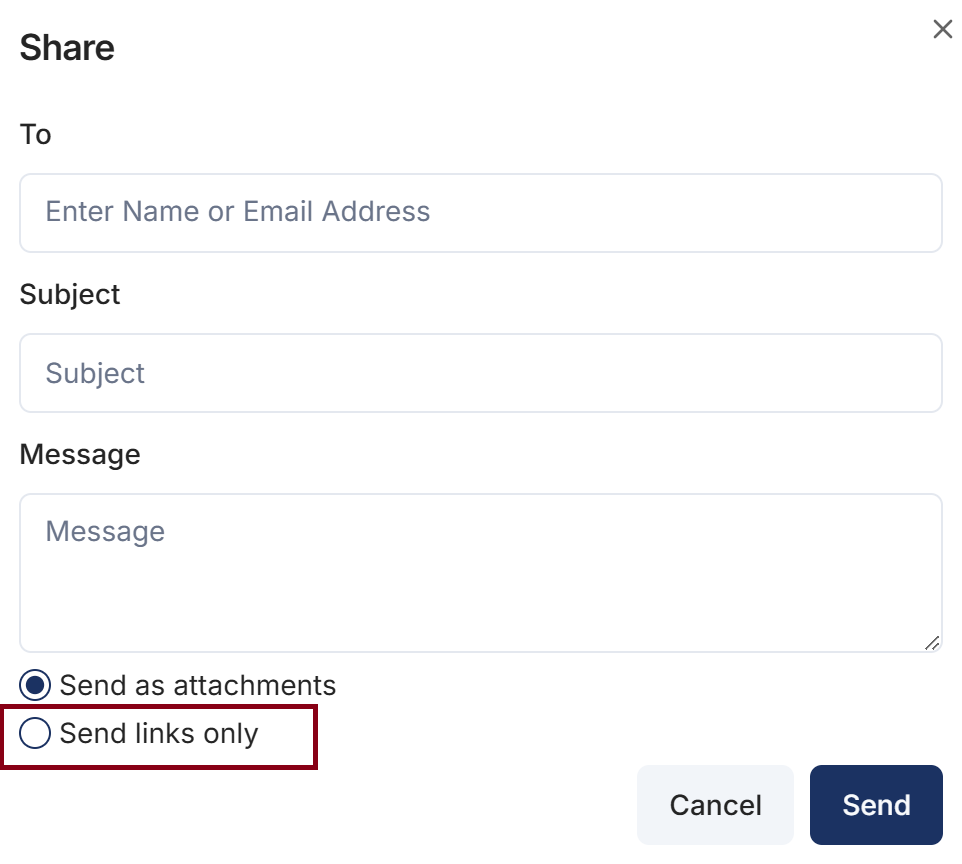
- Click Send
The user who receives the links will need access to Axiom Pro to view the content
How did we do?
Content Alterations
Duplicate Content
