Table of Contents
Searching for Content_legacy
Search for content
Updated
by Help Guide
What can you do
Search for content in a catalog using the metadata search fields associated to the content.
You will need Search permission for a catalog to perform this operation.
Here's How
Searching for Content
- Go to Search
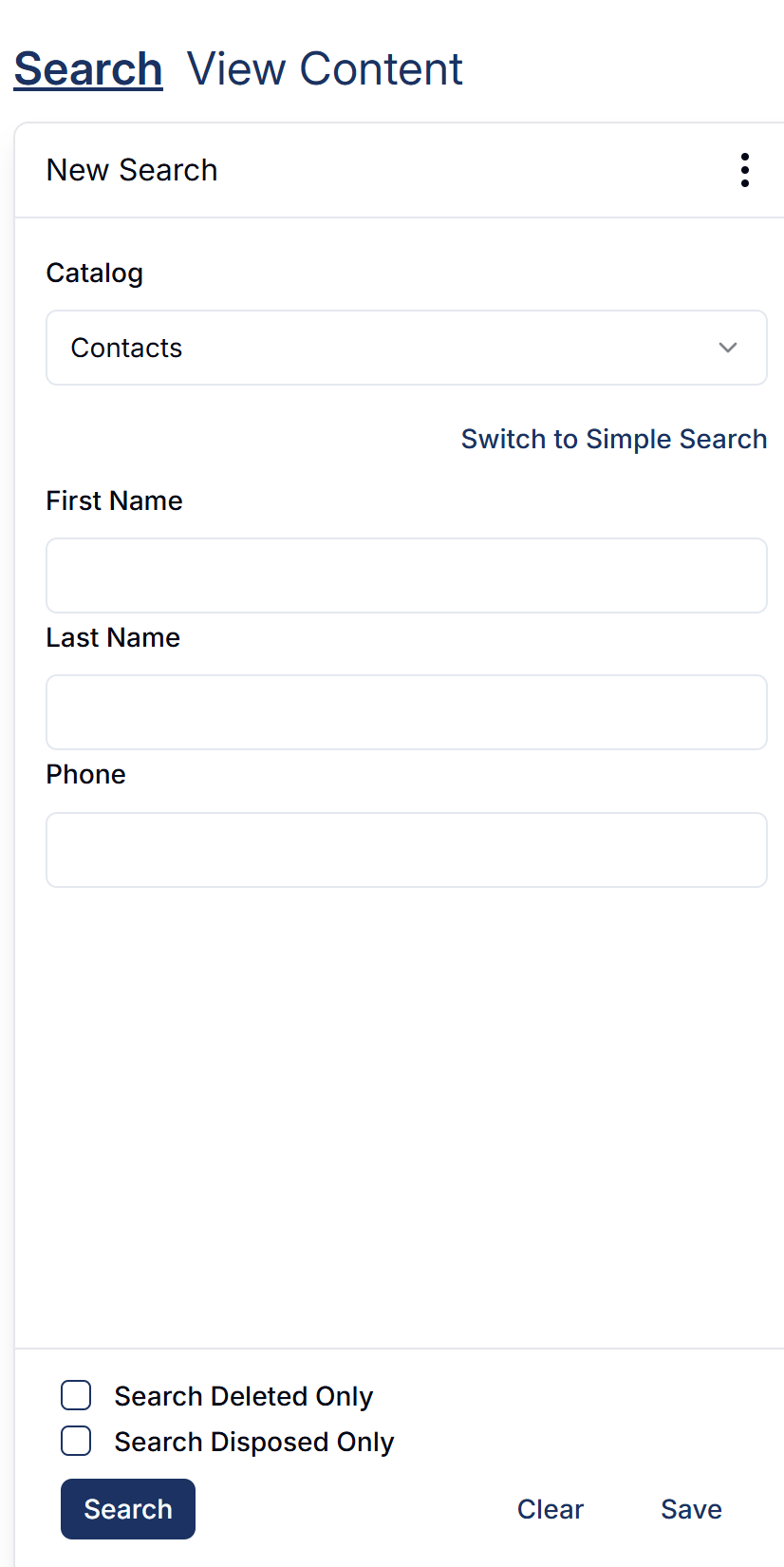
- Select Catalog to search
- Enter data into one or more of the search fields.
- Click Search
Locate the document(s) in the search results grid. Documents with more than one data set will be shown as a grouping of data sets that can be expanded or collapsed. Each data set is numbered in the Set # column.
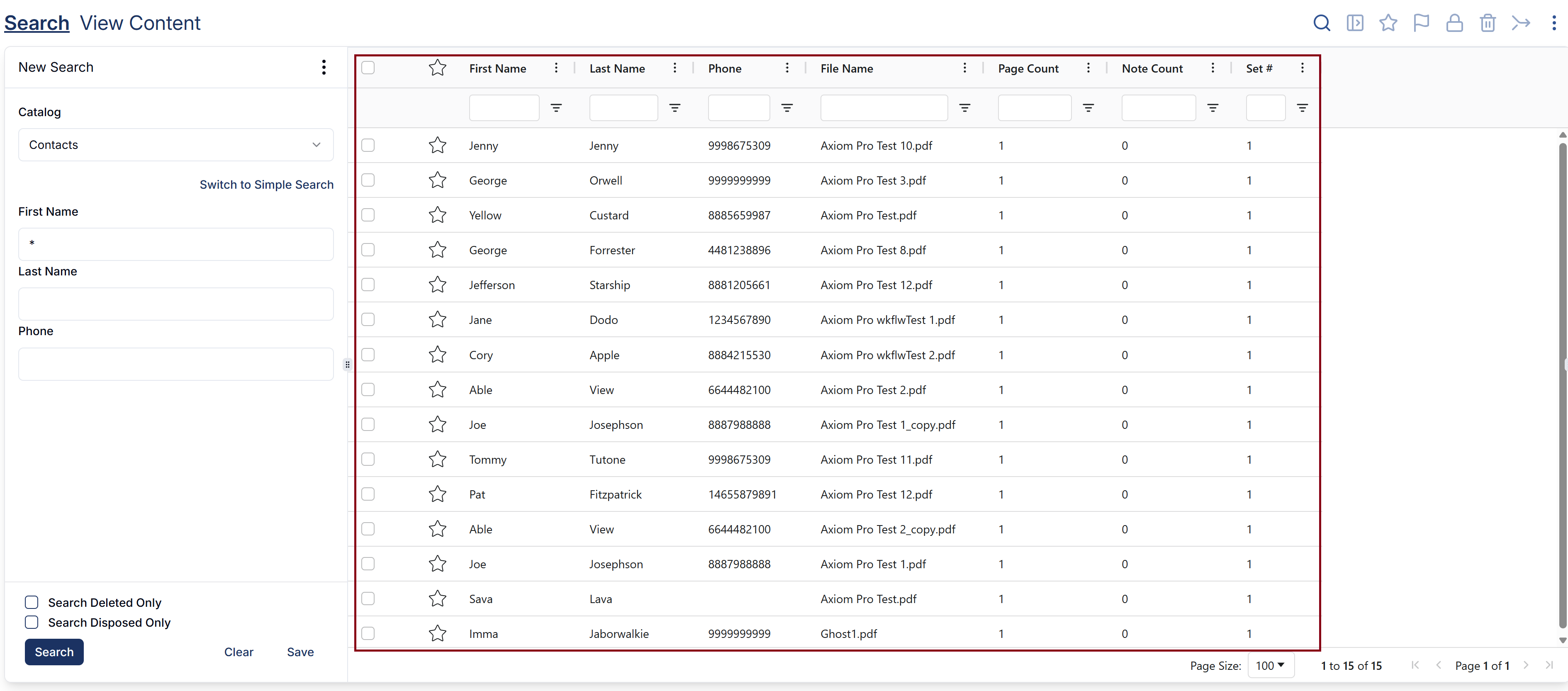
Using Simple Search
You may use Simple Search to search a catalog’s indexing fields and document notes by keyword.
- Go to Search
- Click on the Switch to Simple Search link under the Catalog field
- Enter search criteria in the keyword field
- Click Search
Recent Searches
Displays the most recent searches that were done by the users. To display recent searches,
- Go to Search
- Click on Ellipsis --> Recent Searches
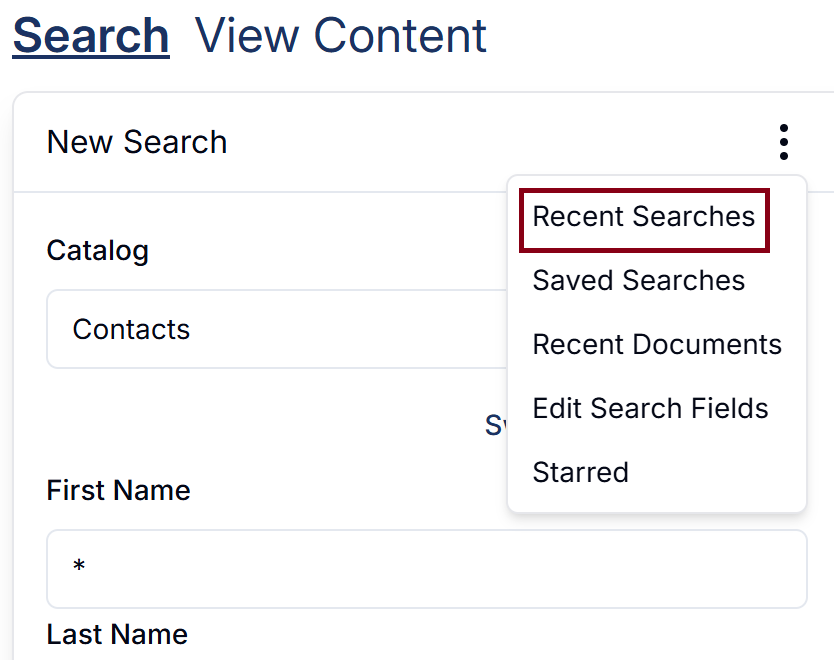
- Recent Searches will be listed
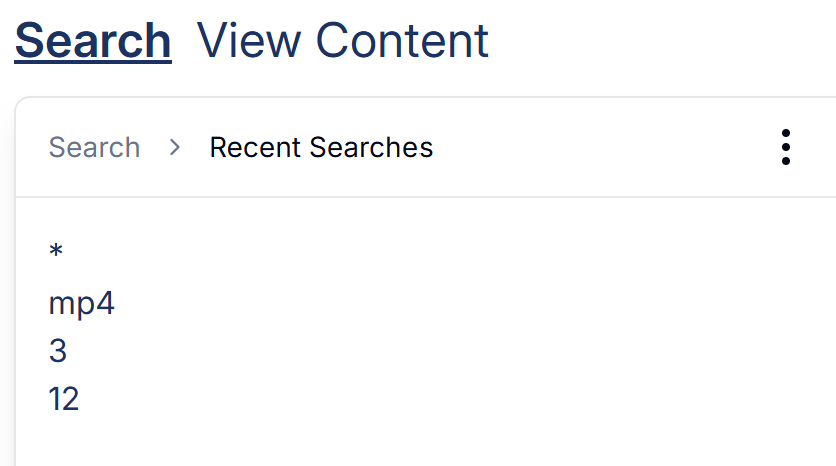
You can click a search to run it again.
Click on Search to go back to search fields to run a new search
Starred
Provides a view of your starred documents, also known as your favorites.
- Go to Search
- Click on Starred, at the bottom of the Search panel.
- 10 most recently starred documents will be listed on a pop-up
- Click on the document name you want to open
You can click on x against the document name to remove it from starred list
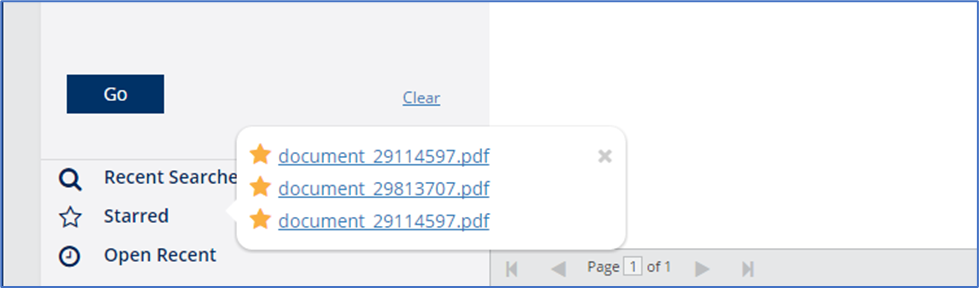
Open Recent
To reopen the documents that you accessed most recently,
- Go to Search
- Click on Open Recent, at the bottom of the Search panel.
- 10 most recently opened documents will be listed on a pop-up
- Click on the document name you want to open
You can click on x against the document name to remove it from list
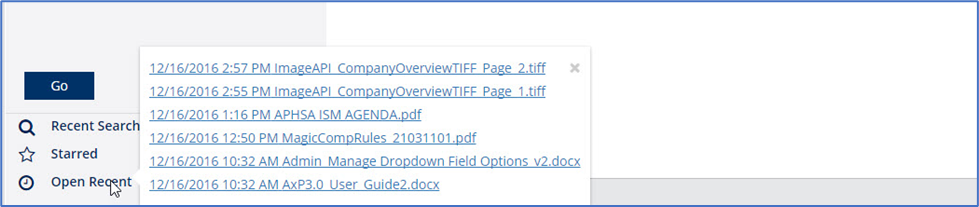
How did we do?
Search Overview_legacy
Search Toolbar_legacy
