Table of Contents
Start a Work Item_v5
Create a new work item or add content to an existing work item
Updated
by Project Manager
What can you do
Content can be placed in a workflow (new work item) or an existing work item using the Workflow button in the Search or Document Viewer toolbars.
You will need Create Work Item permission to perform this operation.
Create New Work Item
- When Content is open, Click the Workflow
- Select Create New Work Item
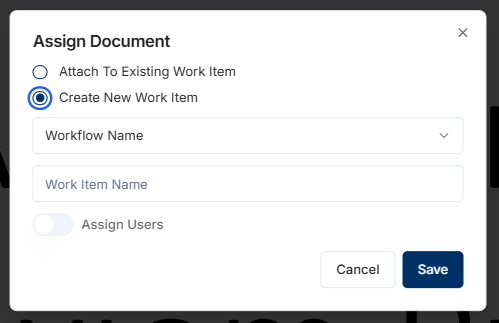
- Select a Workflow
- Enter the Name of your work item
- Click Assign Users toggle <- Optional add users upfront
- Assign a user to the corresponding queue by selecting the username from the dropdown.
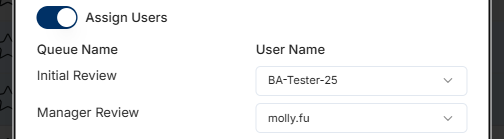
- Assign a user to the corresponding queue by selecting the username from the dropdown.
- Click on Save
Adding Documents to Existing Work Item
- Click the Workflow icon, with a document open, or one or more documents selected from search results
- Select Attach To Existing Work Item
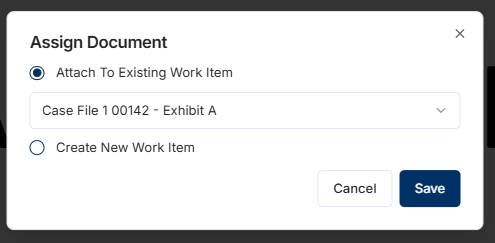
- Select a work item from the dropdown
- Click Save
Document(s) in an active work item cannot be reassigned or added to another work item
How did we do?
