Table of Contents
Single Sign-On Configuration_legacy
Setup and manage SSO configurations
What can you do
The Single Sign-On page allows users add and manage Single Sign-On (SSO) configurations. A user can filter the table, add new SSO providers, execute bulk actions, and edit configurations. The SSO table contains SSO Provider, Last Update and Update By columns
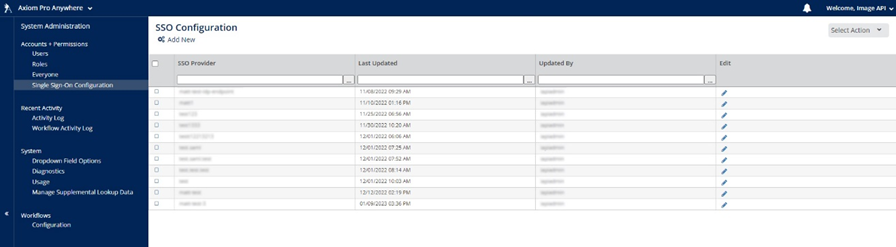
Filter SSO Providers
All columns in the SSO table can be filtered in the heading of the column. To filter a column, enter a value into the column heading. The table will filter accordingly.
Add a new SSO Provider
User accounts contain general information, global permissions, catalog permissions, and user settings. Instructions to add a new user are below.
- Click on Axiom Pro menu, select Admin
- Go to Accounts + Permissions -> Single Sign-On Configuration
- Click on Add New
- Choose configuration mode for the Metadata document (radio buttons)
- Select File - Allows the user to upload .xml file only
- URL Text field - Validates the URL upon exiting the field
- Enter SSO Provider Name
- Mapping (Required)
- Map (checkbox)
- SAML Attribute (Dropdown with values from the uploaded .xml file or URL)
- User Pool Attributes
- Email – automatically selected
- Name (optional)
- Preferred Username (optional)
- Phone Number (optional)
- Add SAML Attribute – adds another row for mapping additional attributes
- Click FINISH
Edit Single Sign-on configuration
You may edit a sign-on configuration from the Admin menu. Instructions are listed below.
- Click on Axiom Pro menu, select Admin
- Go to Accounts + Permissions -> Single Sign-On Configuration
- Find the SSO Configuration that you want to edit
- Click on Edit (✏️) icon
- Update the required elements
- Click Finish
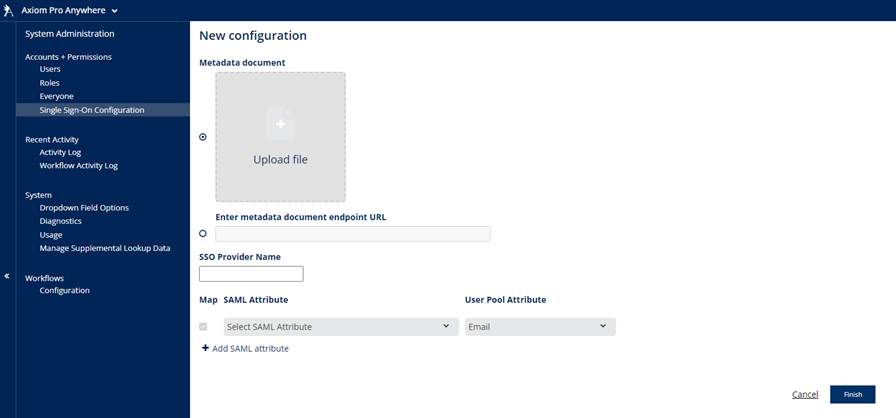
Perform Bulk Actions
The Bulk Actions dropdown menu allows users with the Manage User Accounts and Roles permission to delete one or more configurations at once.
How did we do?
Everyone Role_legacy
