Table of Contents
Open Work Item_legacy
View content in the work item
What can you do
Work item contents can be viewed from the Work Item Details screen. On the work items listing screen, double click on a work item to view the contents.
From this screen, you can view the documents associated with the opened work item. Perform tasks such as editing the work item and removing document from the work item with the menu to the top right of the screen.
Remove Work Item Contents
Individual documents can be removed from a work item. To remove content from a work item, follow the instructions below:
- A single click on the desired document.
- Click on the Select Action dropdown and select Remove Document.
Edit Work Item
You can perform actions such as assigning the work item to another user, setting a new status, digitally signing, and adding comments to the work item by opening the work item edit modal. All these actions are applied to the work item when Save is clicked.
To open the work item edit modal, follow the instructions below:
- On the Work Item Details screen, click on the select Action dropdown.
- Select Edit Work Item
Content Viewer
You can view a document in a work item and perform actions on it by selecting the document. When selected, the document opens in the Content Viewer panel. In this panel, you can see the entire document and perform any edits you normally would be able to in the Search viewer. More information on these edits can be found in the Content Management Processes section. Depending on the user’s permission, some of the icons on the toolbar may or may not be disabled.
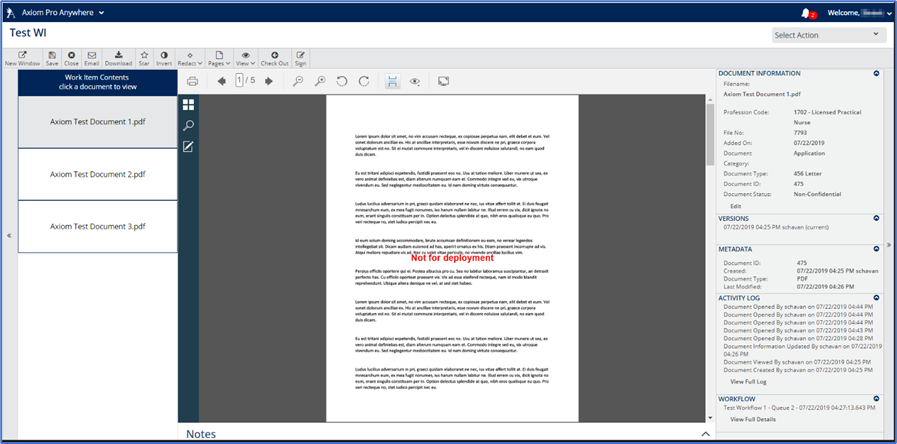
How did we do?
Working with Work Items_legacy
