Table of Contents
Disposition Details
Lists the content in a disposition activity and lets the user either approve or cancel the activity
Updated
by Help Guide
What can you do
The screen displays a detailed list of documents included in the selected disposition activity, allowing users to review which files are scheduled for disposal, expungement, or are currently on hold.
You will need Retention Management permission to perform this operation.
View Details
- Go to ⚙️--> Retention
- Click on Disposition Activity
- Locate and select the desired activity
- Click View from the toolbar and Disposition Details page opens

Approve Activity
- When viewing Disposition Details
- Review the document metadata
- Exclude any content that needs to be excluded
- Click Approve

- Check the confirmation on the acknowledgement box
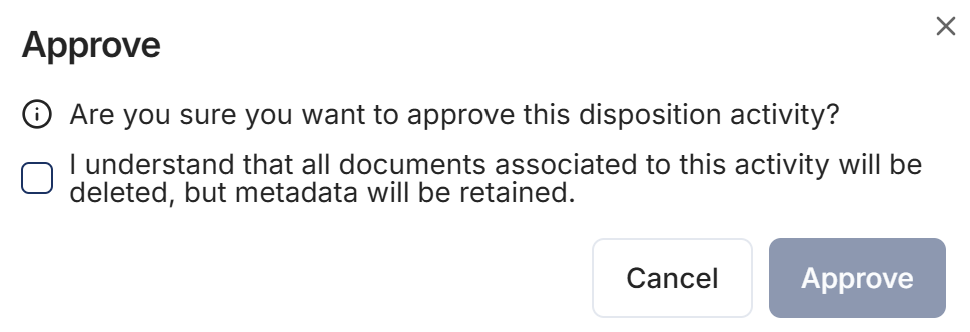
- Click Approve
Once approved by primary and secondary approvers occurs the system will begin processing the retention activity immediately.
Export Disposition Details
- When viewing Disposition Details
- Click Export from the Toolbar

- This will start a download where the data will be downloaded in a CSV
- For hold schedules which exceed the amount allowed to display (5K default), exports will be available in the Downloads section of the Dashboard
- Export of large hold activity details is restricted to 200K records
- For hold schedules which exceed the amount allowed to display (5K default), exports will be available in the Downloads section of the Dashboard
Exclude Content from a Activity
- When viewing Disposition Details
- Review the content
- Locate and Select all content that needs to be excluded
- Click Exclude in the toolbar

- Enter a reason for excluding the content
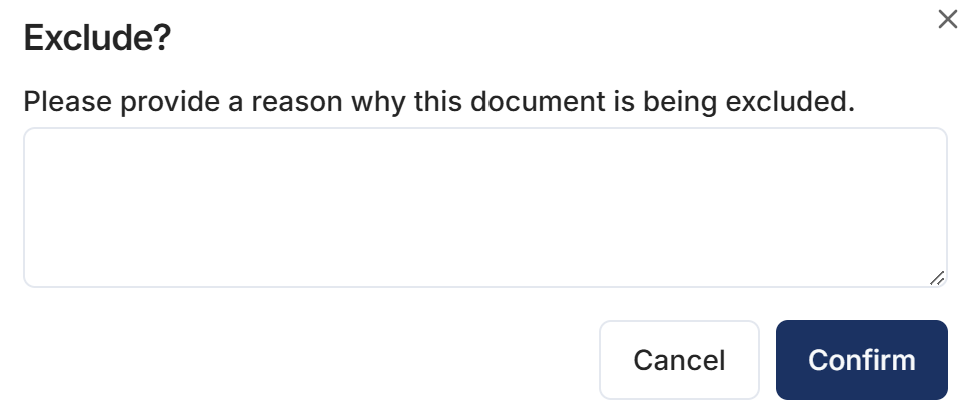
- Click Confirm
Cancel Activity
- When viewing Disposition Details
- Click Cancel from the toolbar

- Enter a reason for canceling the activity
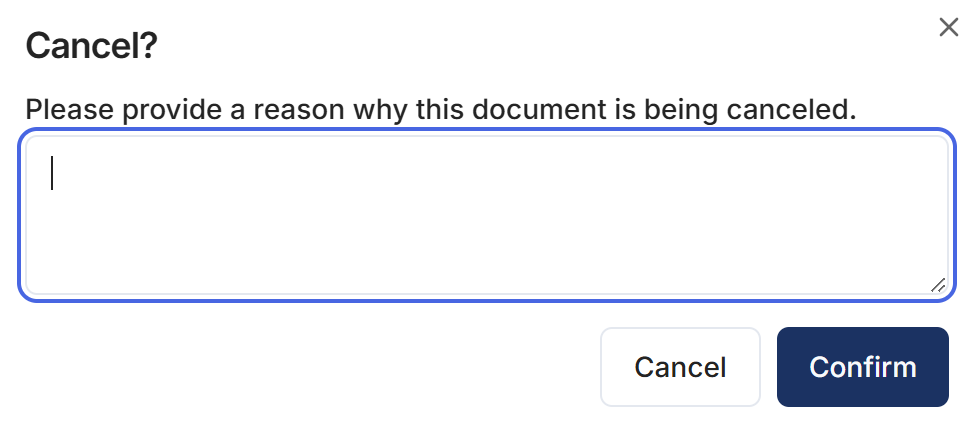
- Click Confirm
Verify that your note has been added to the status of the canceled activity on the disposition activity page
How did we do?
Disposition Activity
