Table of Contents
Disposition Activity
View runs for disposition activity, export results for an activity
Updated
by Help Guide
What can you do
The View Disposition screen displays a history of all instances in which a disposition activity has been executed since its creation.
- Schedule - Names of the schedule
- Count of Files - # of files in the activity
- Inclusive Dates – the dates included for the activity
- Approved By – Lists the names of all the approvers
- Approved Date – Date the last approver approved the activity
- Run Date – The date on which the schedule ran
- Final Action Date – Date on which the final action was taken on the activity or will be taken in the event of a hold
- Final Action – Final action on the activity. It can be Cancelled, Disposed, Expunged or Held Until

You will need Retention Management permission to perform this operation.
View Activity Details
You can review and either retain or delete documents pending deletion.
- Go to ⚙️--> Retention
- Click on Disposition Activity
- Locate and select the desired activity
- Click View from the toolbar
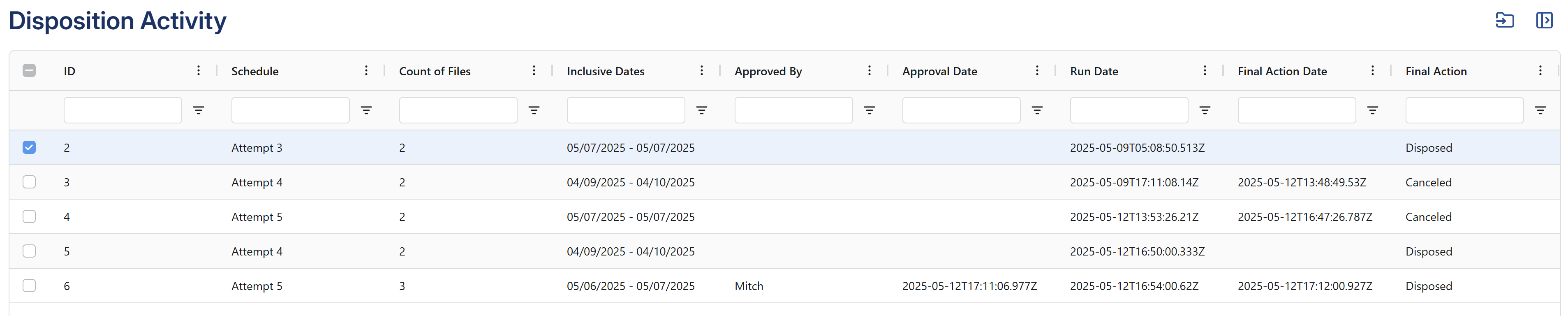
- The Disposition Details page opens listing on the documents in the activity
- Click here to learn more
Export Disposition Activity to PDF
- Go to ⚙️--> Retention
- Click on Disposition Activity
- Locate and make a selection of desired activities
- Click Export from the Toolbar to download a PDF report of those selections
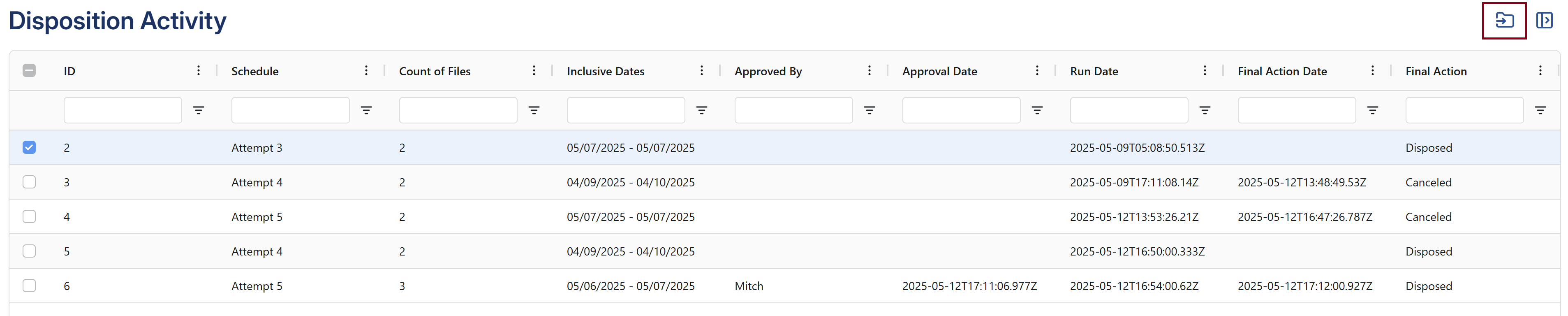
Sample Report - Disposition_Activities_20250513.pdf
How did we do?
Disposition Schedules
Disposition Details
