Table of Contents
Working with a Batch
Create a batch perform operations on it
What can you do
Create a Batch
- Click on Batch --> New Batch
- You can also press F2 on the keyboard
- In the New Batch Window
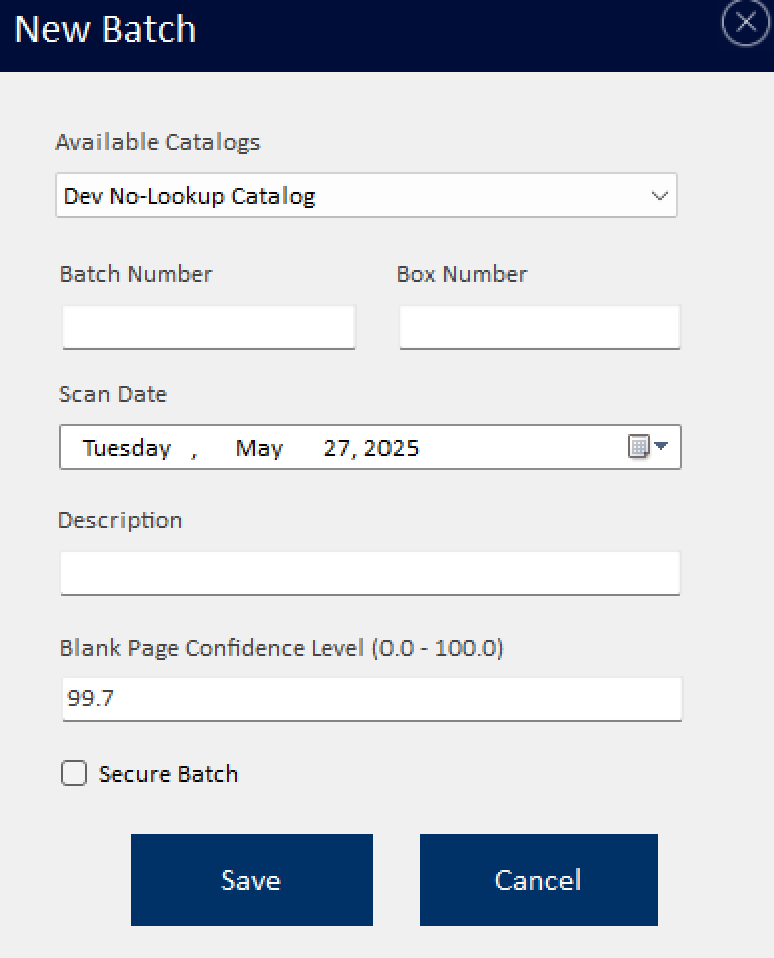
- Select a Catalog
- Enter Batch Number
- Enter Box Number
- Set Scan Date
- Enter Description
- Enter Blank Page Confidence Level
- Set Secure Batch, if the batch is a secure batch
- Click Save
Open a Batch
- Click on Batch --> New Batch
- Click on a batch
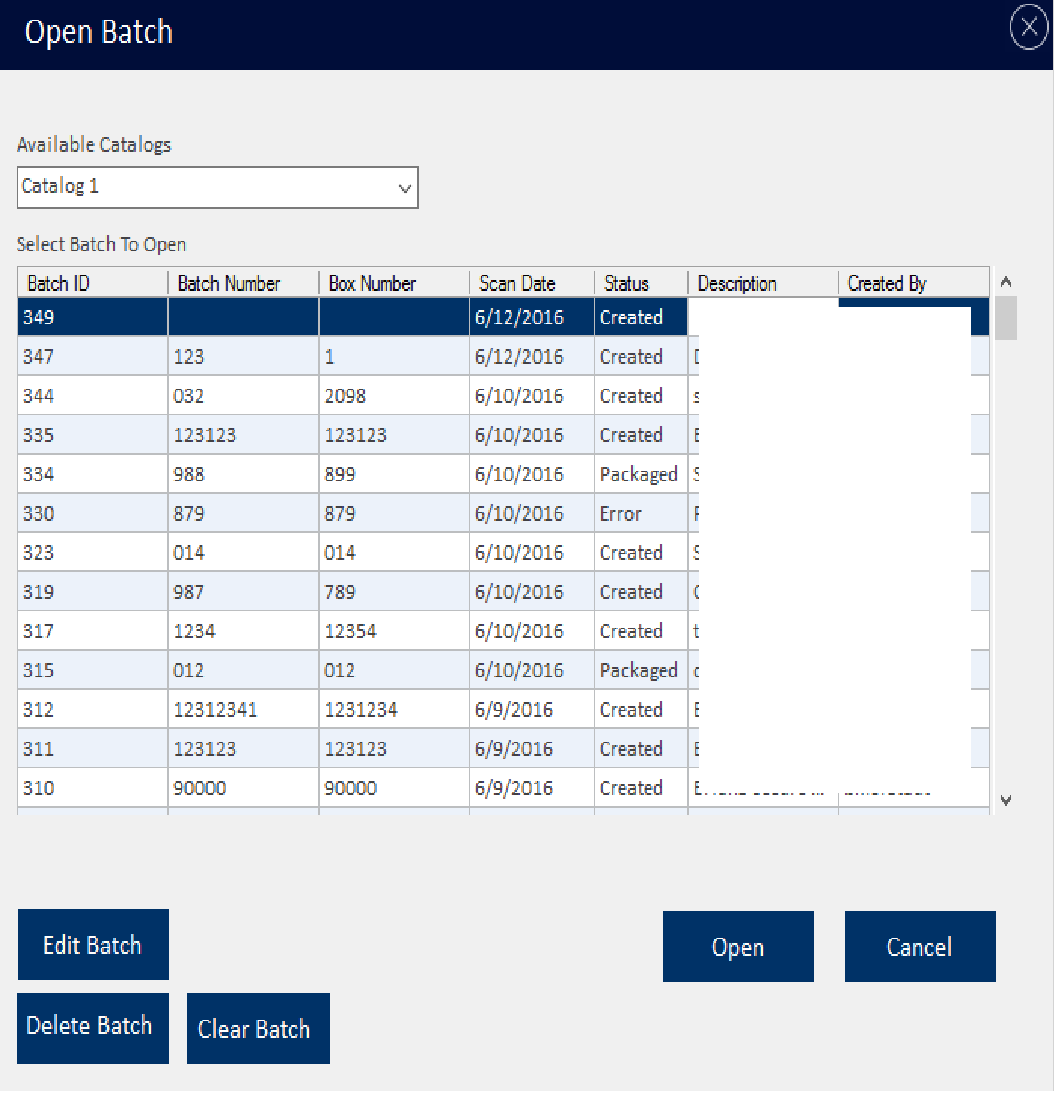
- Select an action
Open Batch to Scan Images
You can reopen a selected batch to scan additional pages. Only batches with status “created” may be opened to add more pages.
Delete Batch
You can delete the selected batch by clicking the “Delete Batch” button.
Edit Batch
To edit a batch, select it from the list and click “Edit Batch”. An “Edit Batch” pop-up window will appear, allowing you to modify any fields except for the Image Folder. After making the necessary changes, click “Save” to apply them.
Clear Batch
You can remove all contents from a batch without deleting the batch itself. To do this, select the desired batch and click “Clear Batch”. This action permanently clears all associated documents and images, while keeping the batch structure intact.
Finish Batch
Once a batch is completely scanned and ready to be sent to Axiom Pro data entry, click the “Finish” button located under the batch menu. A finished batch will no longer be available for scanning additional pages.
Batch Statuses
- Packaged - A batch will have a “Packaged” status when the batch is sent to and successfully received by Axiom Pro.
- Error – “Error” status will be displayed when a problem occurs while sending a batch to Axiom Pro.
- Created - When a new batch is created, the batch is given “Created” status.
- Scan Complete - A batch will have a “Scan Complete” status when a batch is sent to, but not yet received by Axiom Pro.
How did we do?
Overview
Scanning a Batch
